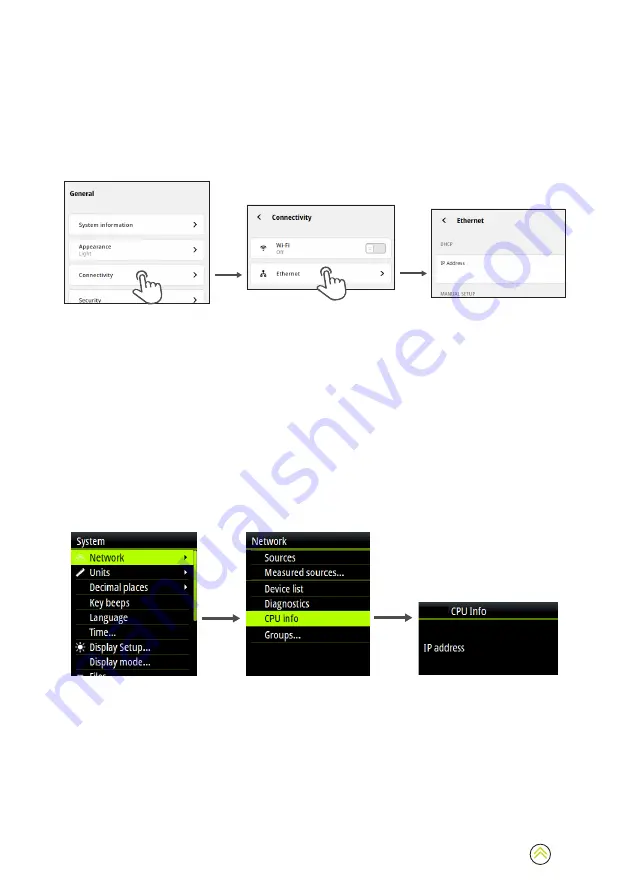
6
Connect via a wired connection
If the sailing processor is connected to Ethernet, an IP address will be assigned to it.
¼
Note:
The IP address assigned to the Triton Edge is required to access the web interface.
First, connect a device to the unit’s wireless hotspot and access the web interface using
the IP address
192.168.76.1
, as outlined above. Using the web interface, open the menus
General > Connectivity > Ethernet
to see the IP address for the Triton Edge on the network.
1
2
xxx.xxx.xx.xx
When connected to the same network as the sailing processor, use the IP address listed under
Ethernet
to access the web interface via a web browser.
¼
Note:
The web interface is only available when connected to the Triton Edge via the hotspot,
or via Ethernet. For security, the web interface is not available over a Wi-Fi
®
network.
Use a multi-function display to find the IP address
As an alternative to using the web interface to find the sailing processor’s IP address, you can use
a multi-function display (MFD) or other compatible instrument.
To view the IP address using a compatible display, navigate to the
CPU
or
CPU info
menus on the
instrument display.
On an H5000 Graphic Display or Triton
2
display, the menus appear as below:
xxx.xx.xxx.xx
¼
Note:
In addition to finding the IP address of the sailing processor, a compatible display or
MFD can be used to update the sailing processor’s settings and correction tables. However,
the web interface is recommended for a detailed system setup.
Summary of Contents for Triton Edge
Page 1: ...www bandg com TRITON EDGE QUICK START GUIDE ENGLISH ...
Page 23: ...23 ...







































