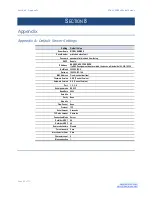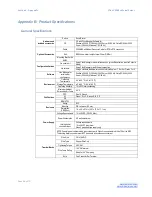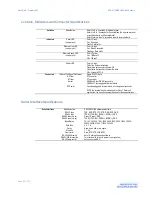Section 5
- Upgrading the Serial Server Firmware
Vlinx VESR4x4 Serial Server
Page 50 of 70
www.bb-elec.com/
www.bb-europe.com/
To download the latest firmware files from an FTP site on the Internet
1.
Click the
Internet
button at the bottom of the window.
The Vlinx Manager connects to an FTP server on the Internet.
2.
Click the
Check for Updates
button.
Progress Bar
and
Progress Box
display information about and progress of
the download.
To download the latest firmware files from a file
1.
Click the
Browse
button to open an
Open File
dialog box.
2.
Browse to the drive and folder containing the firmware file.
3.
Select and download the file to the local firmware folder.
Uploading the Firmware to the Serial Server
1.
In the
Serial Server Selection
drop down list, select the serial server to be
upgraded.
2.
In the
Firmware Description
drop down list, select the firmware to upload
to the serial server.
3.
Click the
Upgrade
button.
Progress Bar
and
Progress Box
provides information on the progress of
the transfer.
4.
In the
Firmware File
drop down list, select the firmware file to upload to
the serial server.
5.
Click
Upgrade
.
The Progress box and Progress bar display information on the upgrading
process.
6.
When the upgrade process is complete, click
Close
.