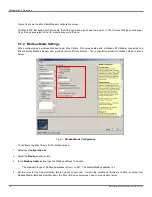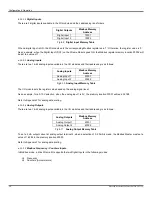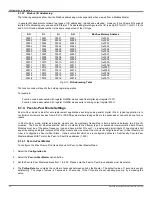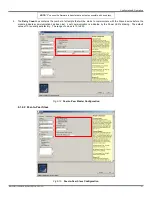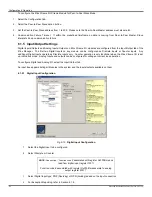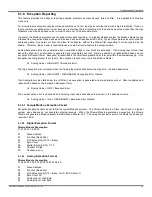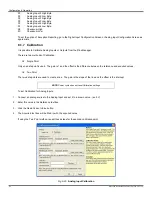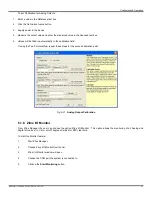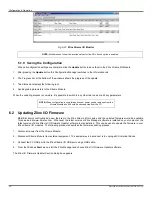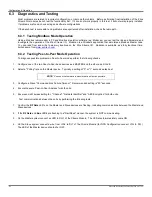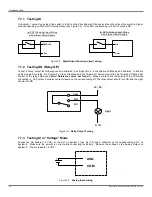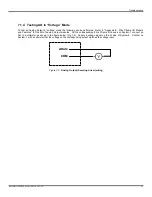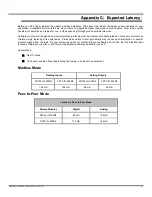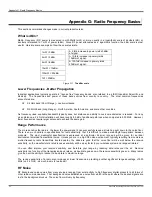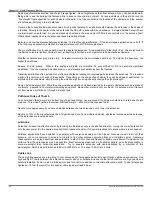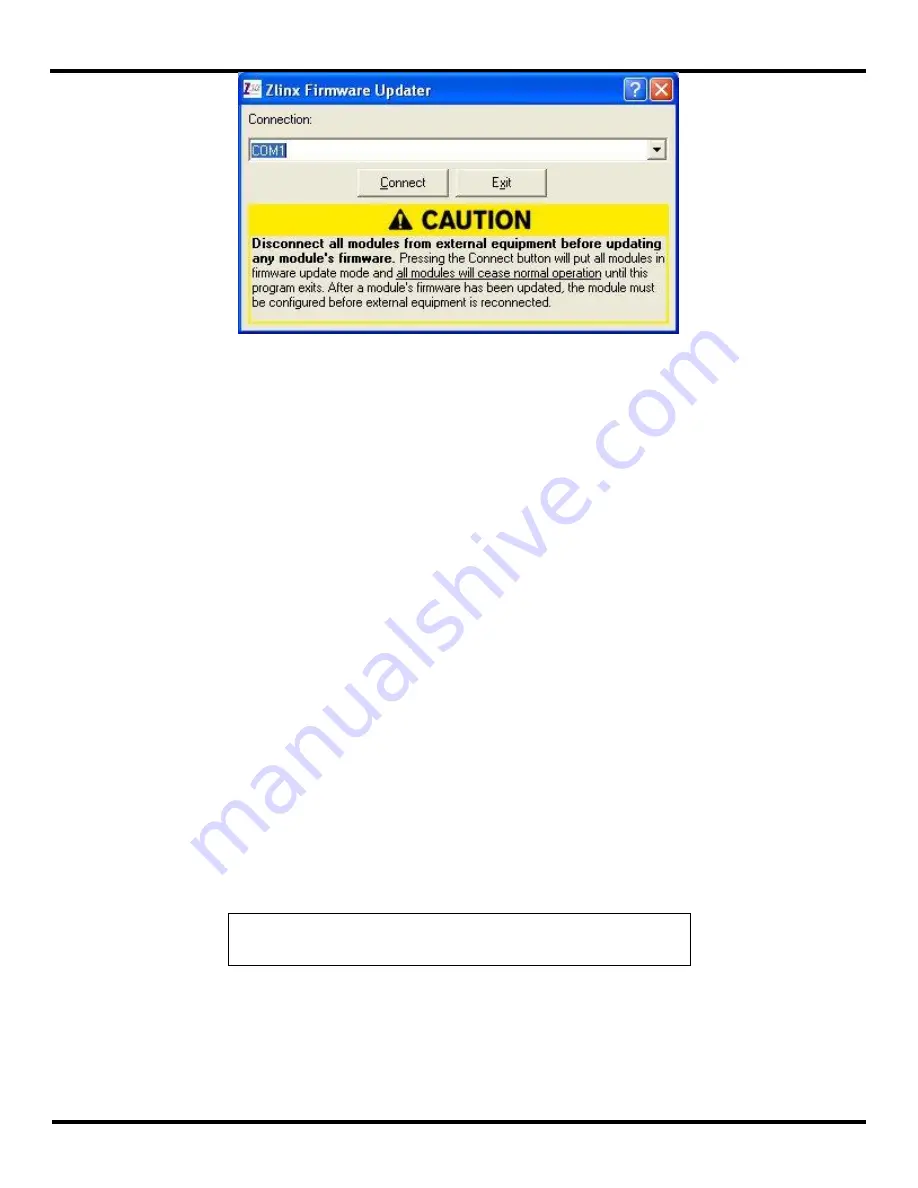
Configuration & Operation
Manual Documentation Number: ZXTx-IO-x-0712m
49
Fig 6-23
Firmware Updater Caution Dialog Box
5. Select the USB COM port from the Connection drop down list.
6. Click
Connect
.
7. Re-apply power to the Zlinx Xtreme I/O Module. The Power LED should go on and stay on.
8. The Zlinx Xtreme I/O Firmware Updater window opens and displays a list of the Xtreme Modules.
9. On the module list, select the Xtreme Module to be updated.
10. In the Firmware Image drop down box, select the image file (.hex).
11. Click the
Program
button to load the firmware into the module.
12. Repeat steps 9 to 11 for the other modules in the system.
13. When all updates are complete, click
Exit
.
14. Before reconnecting the I/O run the Zlinx Manager software and check to ensure all modules are configured properly.
15. When the configuration check is complete:
a. Exit the Zlinx Manager program.
b. Disconnect power from the Xtreme Module.
c.
Disconnect the Xtreme Module from the PC
d. Reconnect the I/O.
e. Re-connect power to the Xtreme Module.
NOTE
:
It is necessary to perform Power Cycle on all modules after Firmware
Update.
Summary of Contents for ZXT24-IO-222R2
Page 6: ......