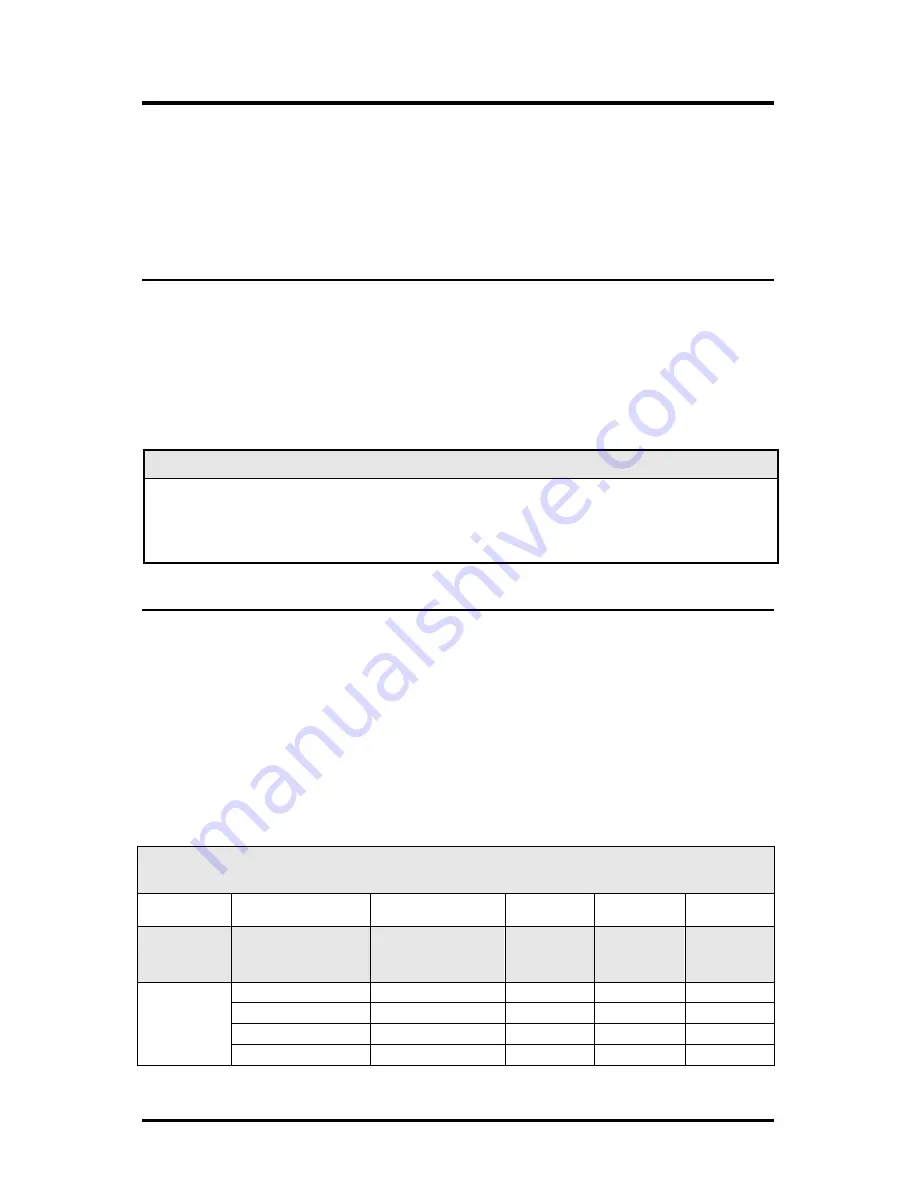
4
Configuration Instructions
Many iMcV-Modules have user-configurable features (e.g., FiberAlert, LinkLoss,
Auto Negotiation, etc.). Refer to the chart for information on available features on
each module. Instructions for configuring both managed (via an SNMP-
compatible management application such as iView²) and unmanaged modules
follow.
Managed Modules
To manage one or more iMcV-Modules, an SNMP agent must be present in the
chassis. The iMediaChassis series, available in 3, 6 or 20 slots in both AC and
DC, requires a separate SNMP Management Module. To configure managed
modules, install the module first, then configure it by using the management
software.
NOTE
Management software overrides any hardware settings (e.g., jumper, switch, etc.), so
make sure the module is configured through the software before beginning normal
operation. Until a module installed in a managed chassis is configured via the software, it
will operate using the hardware configuration.
Unmanaged Modules
Before beginning installation of the iMcV-Modules, configure them for the desired
features. The chart below states the available features and settings for the
iMcV-PIM and iMcV-LIM modules. The board diagrams later in this manual show
the jumper/switch locations on the modules.
Since there are no user-
configurable features on the iMcV-S2MM/S2SM/M2MM modules, they can
be installed straight from the box.
After configuring the jumpers/switches for the desired settings, install the module
and connect the appropriate cables (refer to the
Installation
section for more
information).
iMcV-Module Jumper/Switch Configuration Chart
Module
Feature
Jumper /Switch
ON
OFF
Default
IMcV-PIM
TP/FO
-10 Board
Pulsing FiberAlert
DIP Switch 1
N/A
N/A
OFF
iMcV-LIM
TX/FX and
TX/SSFX
-30 Board
FX LinkLoss
JP2
1-2
2-3
OFF
TX LinkLoss
JP3
1-2
2-3
OFF
Auto Negotiation
DIP Switch 1 on S1
see board
see board
ON
FiberAlert*
DIP Switch 2 on S1
see board
see board
OFF


































