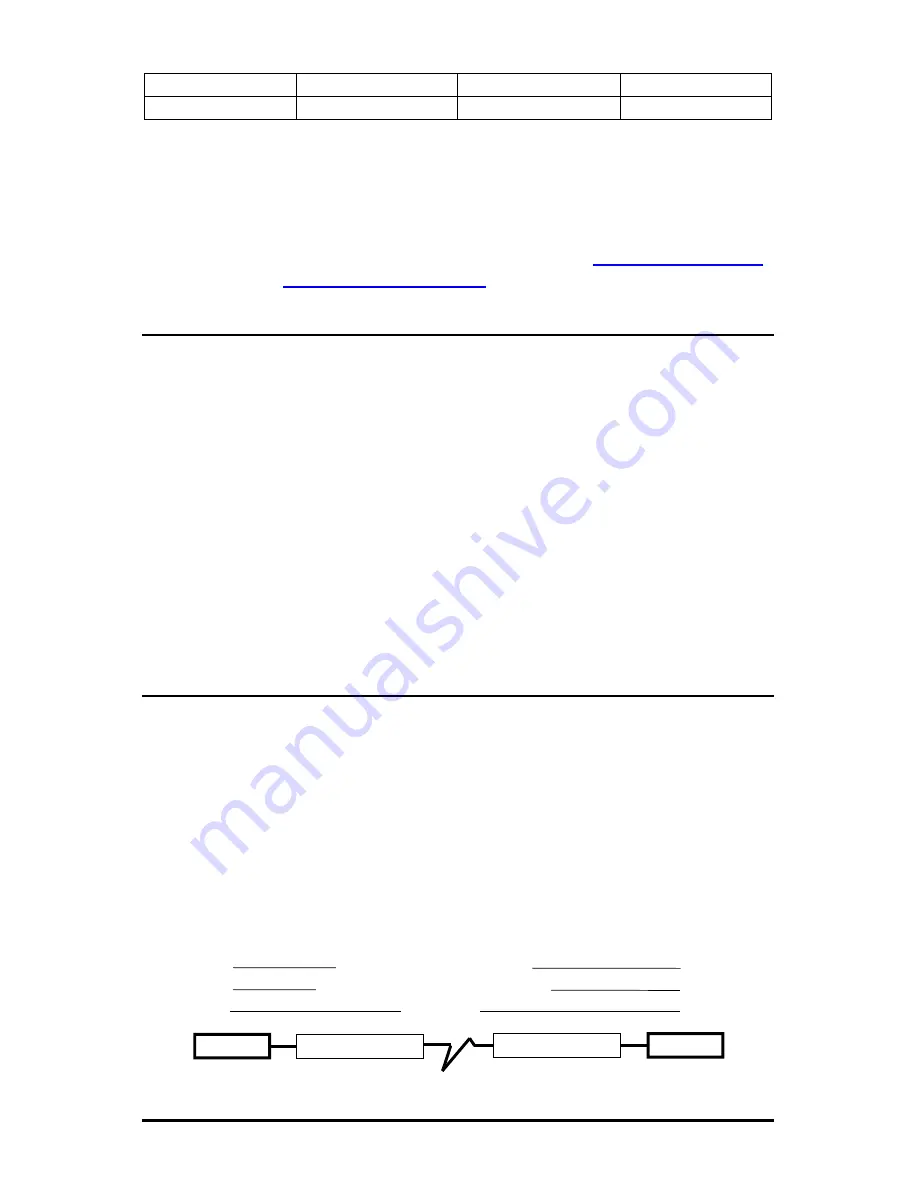
8
TX LinkLoss
Remote Site Only
Twisted Pair
Fiber
FX LinkLoss
Home Site (or both)
Fiber
Twisted Pair
If unsure of how best to implement these features in a specific configuration,
please contact B&B Electronics technical support at (800) 346-3119
(U.S./Canada), +353 91 792444 (Europe) or via e-mail at:
U.S. and Canada
Europe
Twisted Pair Crossover/Straight-Through Connections
iMcV-Modules support both crossover and straight-through CAT5 twisted pair
cabling types of connections by one of the following two methods:
AutoCross
IMcV LIM Modules include AutoCross, a feature which
automatically selects between a crossover workstation or
straight-through/repeater hub connection depending on the
connected device.
MDI/MDI-X Switch
iMcV-PIMs feature a push button switch, located next to the RJ-
45 connector, for selecting the type of connection. Select a
straight-through connection by pressing the push-button IN. The
button should be in the OUT position for a crossover connection.
If unsure of the type of connection, set the push button to a
position that makes the twisted pair LNK (link) LED glow.
Auto Negotiation on IMcV LIM
IMcV LIM Modules include the feature Auto Negotiation. When Auto Negotiation
is enabled, the module negotiates as a 100 Mbps Full-Duplex device; if the
device the IMcV LIM is connected to can operate at 100 Mbps Full-Duplex, a link
will be established.
If the twisted pair port on the other device does not have the ability to
Auto Negotiate, or if a 100 Mbps Half-Duplex connection is desired, Auto
negotiation on IMcV LIM must be disabled. Half- and Full-Duplex settings must
be manually set, and match, on both devices connected to the IMcV LIM. The
following diagram shows a typical application, followed by a table with three
possible configurations.
HDX
HDX
OK (Manual Setting Only)
FDX
FDX
OK (Auto/Manual Setting Only)
FDX
HDX
WRONG
Switch
MediaConverter
Switch
MediaConverter

































