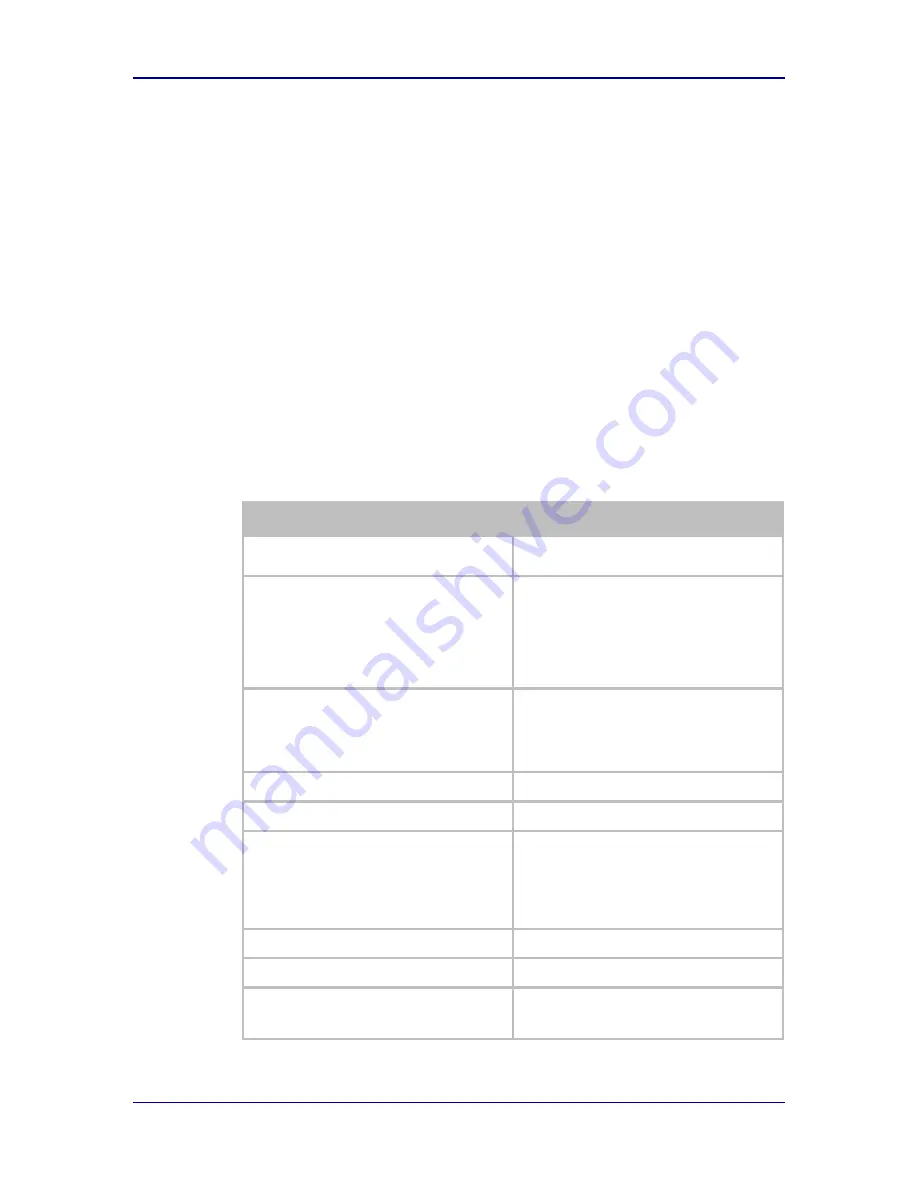
AirborneM2M™ Users Guide
B&B Electronics, Inc.
1/9/2014
45
15.0
Configuring the Serial Device Server
The APXx-Q524x can be used as a Serial Device Server even when in Access Point
mode. The following section will cover the full configuration of a Serial Device.
The following section explains how to manually configure the unit to accept TCP/IP
connections and automatically setup a data tunnel with one of the serial ports. The
configuration is independent of the source of the request, as the tunnel ports are
available to both the WLAN and Ethernet interfaces.
Airborne devices support conditional tunnel binding based upon rules included in the
configuration. The major options will be included.
15.1 Configuring Serial Port for Access on Telnet Port
A data tunnel can be made using the device
’s telnet port as the network
connection port. This does require authenticating with the device and manually
initiating the tunnel connection. Configuring the device to support this approach is
covered in the following table.
Table 21–Configure Data Tunnel on Telnet Port
Step
Description
Navigation Bar
Select
Configuration
You will see a group of fields under the banner
of WLAN Parameters.
Feature Link
Select
Connection Settings
The wireless interface and security must be
configured before configuring the Ethernet
settings.
A page is displayed that shows the
configuration options for TCP/IP and UDP
connections to the device. You may configure
Telnet, HTTP and SSH ports on this page.
Select
Telnet Port
Enter the port number you wish to use for a
telnet (TCP/IP) connection to the device.
The default
23
should only be changed if your
application requires access to port 23 for
another purpose.
Press
Commit
[Button]
Saves changes to the device.
Press
Reload
[Button]
Reloads the
Connection Settings
page.
Feature Link
Select
Serial Port 1 Settings/Serial Port 2
Settings
The wireless interface and security must be
configured before configuring the Ethernet
settings.
Displays a page showing the serial port
configuration. You may set the default mode of
operation for the serial interfaces on this page
Select
Serial CLI Default Mode
Select
Listen
from the drop down menu.
Press
Commit
[Button]
Saves changes to the device.
Optional
Press
Reload
[Button]
Reloads the
Serial Port Settings
page. Select
this if you have further configuration options to
change.






























