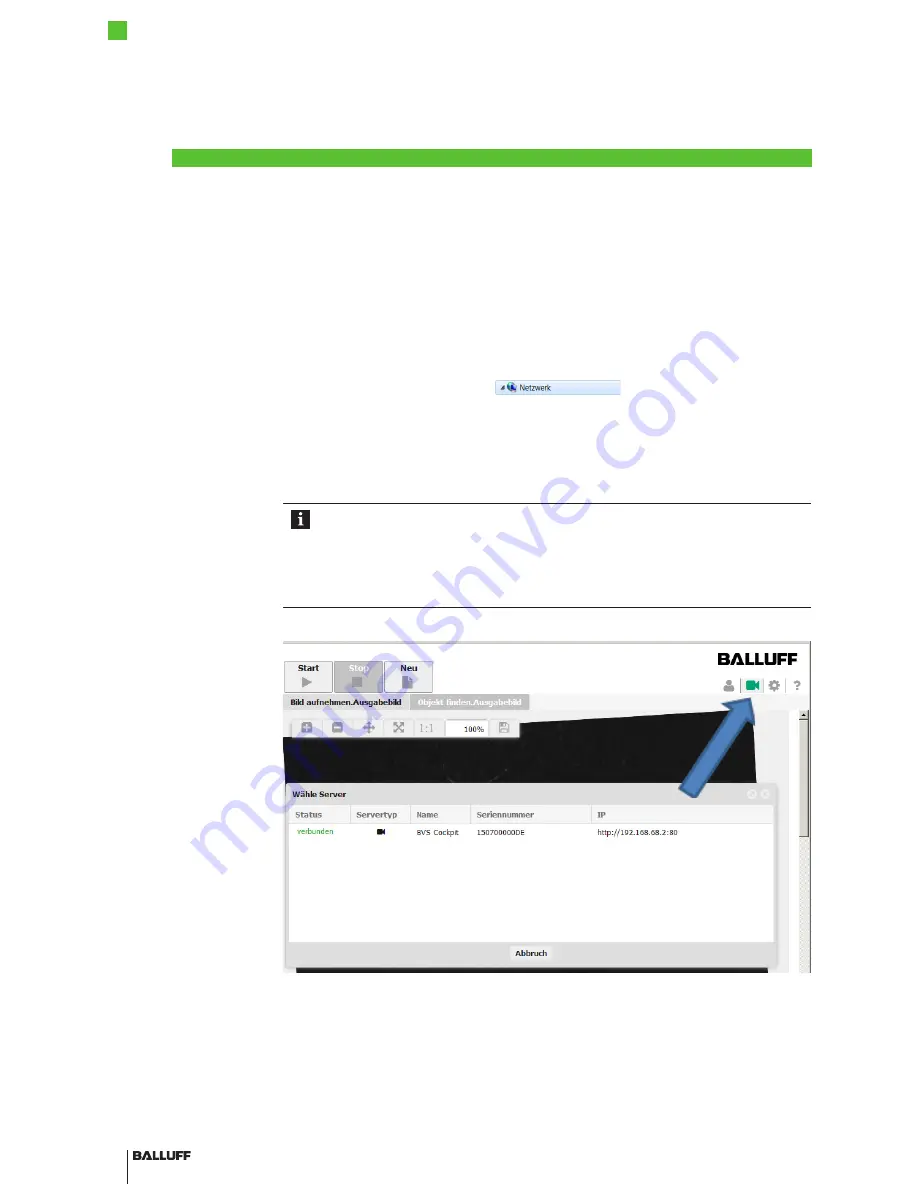
22
4
First Steps
BVS SC-_1280Z00-07-0_0
SMART
CAMERA
IO
english
The camera is being configured via the BVS Cockpit. This web interface is being opened and
operated via web browsers.
The following commercially available browser are being supported:
– Google Chrome version 24.0 and higher
– Mozilla Firefox version 15.0 and higher
– Microsoft Internet Explorer version 10 and higher
1. Recording the serial number of the
SMART
CAMERA
The serial number is located on the nameplate on the
SMART
CAMERA
.
If the nameplate is not visible, you can also locate the
SMART
CAMERA
in the network via
Windows
Explorer (e.g. sc-150800015de).
2. To do so, select the network folder
to display all the network devices.
It also lists the connected
SMART
CAMERA
cameras.
3. To open the configuration screen of the
SMART
CAMERA
, perform the following steps:
a. Open the web browser.
b. Enter the following URL: http://sc-150800015de ("150800015de" must be replaced with
the serial number of the
SMART
CAMERA
)
c. Confirm the entry.
Information
For further information about the BVS Cockpit configuration interface, see the software
manual (BVS Cockpit manual). (Balluff homepage and on the
SMART
CAMERA
)
If there is already another
SMART
CAMERA
in the network, you can also connect with
this
SMART
CAMERA
and change to any other
SMART
CAMERA
in the local network
using this interface.
Figure 19: Display of all
SMART
CAMERAs
in the network
4.3
Step 3:
Opening the
BVS Cockpit
web interface



























