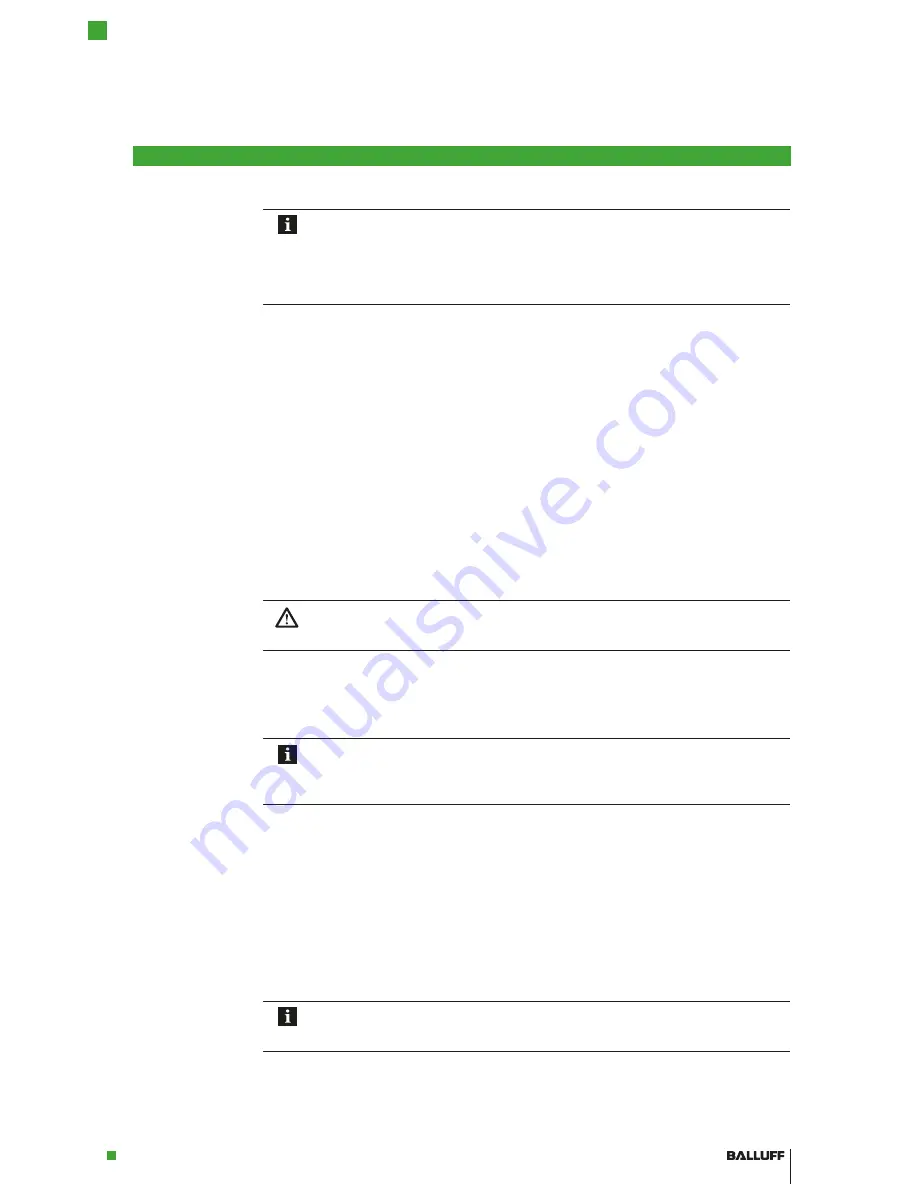
www.balluff.com
Handheld Programmer
BIS M-87_
11
3.3 COLD RESET or
battery
replacement
Saving your own
profile with “Total
Recall”
3.4 Turning the
Handheld
Programmer on/
off
Turning on
Turning off
3.5 Keyboard, display
and operating
concept
3.6 Creating your
own operating
interface
Note
Removing the battery or performing a cold reset will delete data, drivers, and settings
from the device's RAM!
The
“Total Recall”
program can be used to save the personal profile so that it is
automatically loaded after a cold reset.
The
“Total Recall”
program is located in the
“Control Panel”
of the Workabout Pro.
– To open the Control Panel: <Windows Start> - <Settings> - <Control Panel>.
– Double-click on the <Total Recall> program
(or select it and in the upper left corner select <File> and <open>).
– A new window opens; click on <Next> ; the following window is opened:
– Change <Profile Name> to <BISM>.
– Change <Profile Type> to <AutoRestore for this device only>.
– Keep <Profile Location> (should be set to <\Flash Disk> ).
– Click on <Next>.
– <All Files> window opens. Do not change anything. Click on <Next>.
– <View Selections> window opens. Do not change anything. Click on <Next>.
– Click on <Backup>.
– In the <Perform the Operation> window click on <Finish1> .
Requirements:
– Supply voltage is present (battery pack inserted and charged, device is in the docking station
or power supply is connected).
Caution!
This is a Class A product. When using this product indoors, the device may cause RF
interference, requiring the user to take appropriate measures.
►
Hold down
<Enter>
for at least 1 second.
As soon as the LED flashes green, release the
<ENTER>
key again.
⇒
The start screen <Today> is displayed.
Note
If the device was used previously, it can happen that it is in Suspend mode; pressing
<ENTER>
reactivates the unit. The screen you were working in before the computer
switched to Suspend mode is displayed again.
– Suspend mode –
►
Press
<FN>
(blue) and then
<ENTER>
to shut off the WORKABOUT PRO
or
►
Select
“Shutdown > Suspend”
from the Start menu.
Familiarize yourself with the operating concept and characteristics of the WORKABOUT PRO.
The user's guide is available on the internet at:
www.zebra.com/workaboutpro4
Note
The BALLUFF.dll has been created as a discrete software solution for creating a
custom user interface. The order number for this software is available on request.
Getting Started
3


























