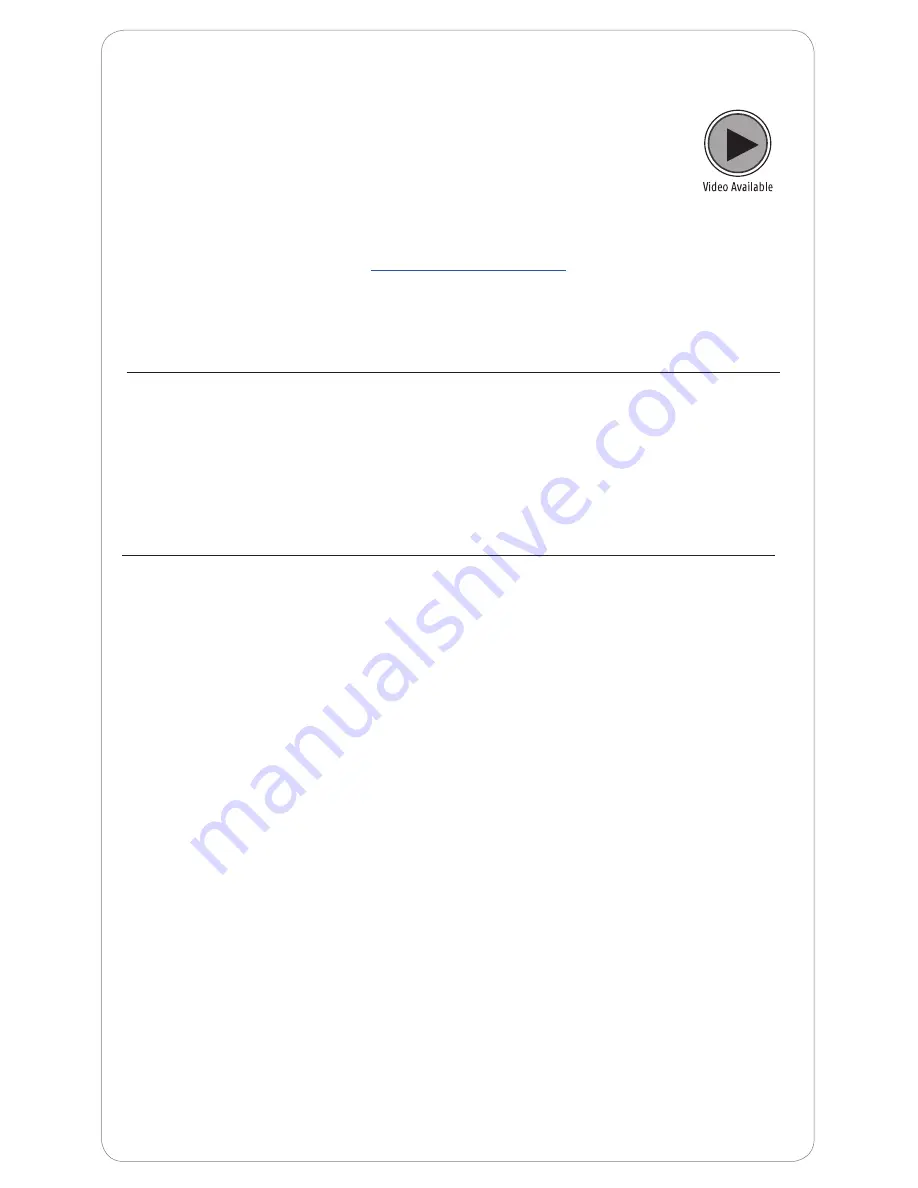
10
Helpful Tips and FAQs
Please see below for helpful hints and suggestions should you encounter
issues with your motorized shades.
“How-To” videos including how to adjust your shades upper and lower
limits, set a ‘MY’ position, or Copy and Paste.
For video tutorials and the most up-to-date troubleshooting information, visit our
Motorization Knowledge Base at
www.motorization.support
Our customer service team is available at 1-800-221-6352,
Monday through Friday from 8:30 a.m. to 7:00 p.m. Eastern.
You can also email us at [email protected].
• Verify that the motor antenna is exposed and not altered, obstructed or concealed
within headrail.
• Verify that the control has power, the light on the remote or wall switch illuminates
when pressed. If the control no longer illuminates when pressing a button the
battery needs to be replaced.
• If using a multi-channel remote, be sure the proper channel has been selected.
• Verify that the control or wall switch is within the recommended operating range
(approx. 65 feet).
• Verify that the command button (UP or DOWN) is pressed for at least 1 second.
Verify that the motor is powered
• For Battery Applications — Check battery connection and orientation and replace
batteries if necessary. To replace batteries simply unscrew the end of the tube and
remove batteries. Insert new AA batteries in the correct orientation and screw on
the end of the tube.
• For plug in transformer applications — Check plug-in transformer connection, verify
outlet power by using a known working outlet. Check that all cables and wires are
securely connected. A volt meter can also be used to verify power at the connector.
24 volt motors: confirm that the wires are attached with the correct polarity.
• For Solar Power Kit Applications — confirm proper connection of both the solar
panel and rechargeable battery tube. 10 NiMH batteries are included and in
some instances the batteries may have lost charge and are not able to recover.
A battery charger can be used to recharge batteries.
If the above solutions do not resolve the issue, please contact Customer Service to assist you.
FAQ: My shade does not respond to my controller (remote or wall switch).
FAQ: When I activate the “MY” button, the shade does not travel to my
preferred position.
• The “MY” position may need to be programmed. Please reference adjusting
your shades ‘MY’ position found on page 6.
• The motorized shade must not be in motion when attempting to activate the
“MY”.
> Stop shade first and then activate the “MY”.






























