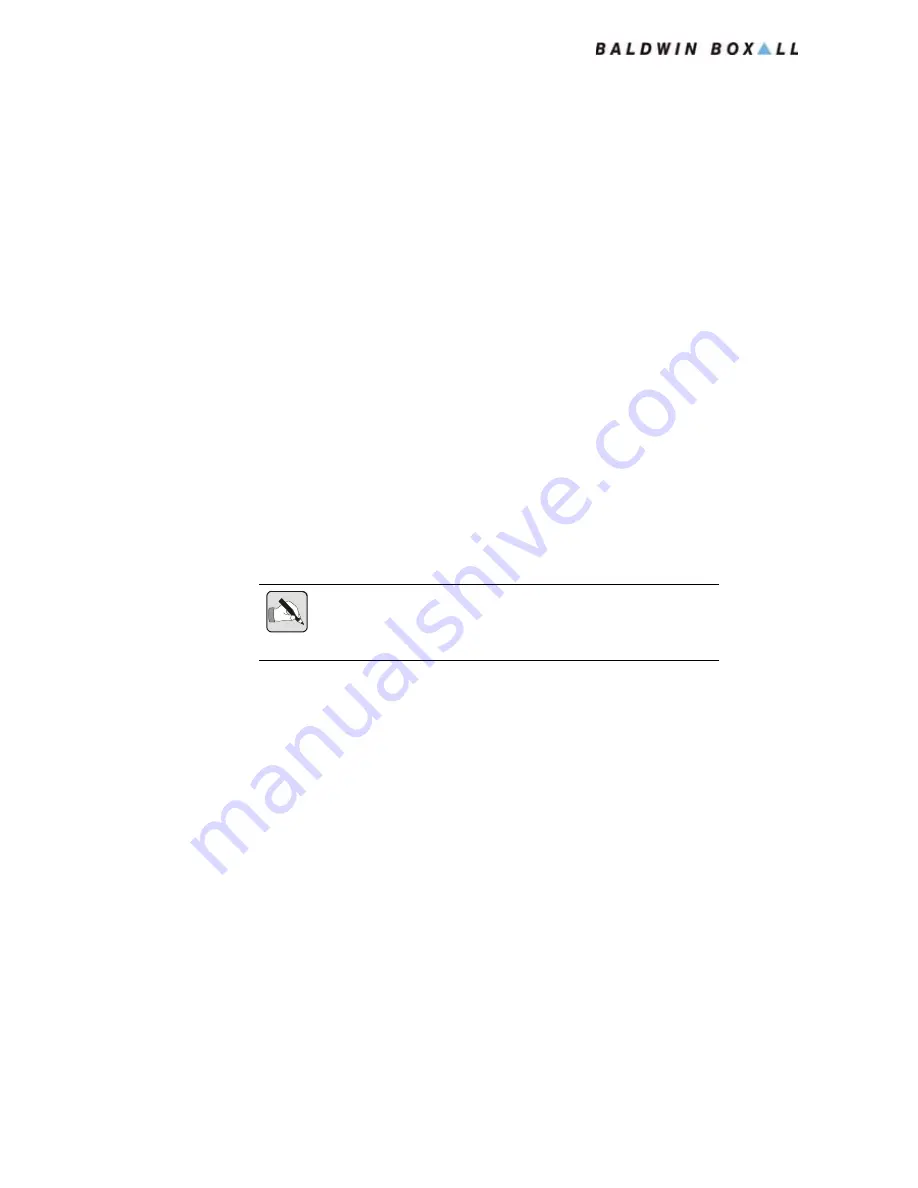
BDM 400 Microphones
Operating Instructions
22
BDM400 Operation Manual issue 10
4.2 T
O
M
AKE
AN
“A
LL
C
ALL
”
ANNOUNCEMENT
4.2.1 Using BDM401 Microphone
1. Press the “SPEAK” button and wait for the “SPEAK NOW”
Indicator to illuminate.
2. Speak slowly and clearly, ensuring the “MAX” indicator does
not illuminate.
3. When the announcement in finished, release the “SPEAK”
Button.
4.2.2 Using all other BDM400 Series Microphones
1. Press the “ALL” button.
The “Zone Selected” indicators will illuminate on all zones.
2. Wait for the “SPEAK NOW” Indicator to illuminate.
Speak slowly and clearly, ensuring the “MAX” indicator does
not illuminate.
3. When the announcement in finished, release the “ALL”
Button.
N
OTE
: If a zone was already busy with another announcement the
indicator will still illuminate, however depending on Priority Settings the
announcement may not be broadcast to the relevant zone(s).

















