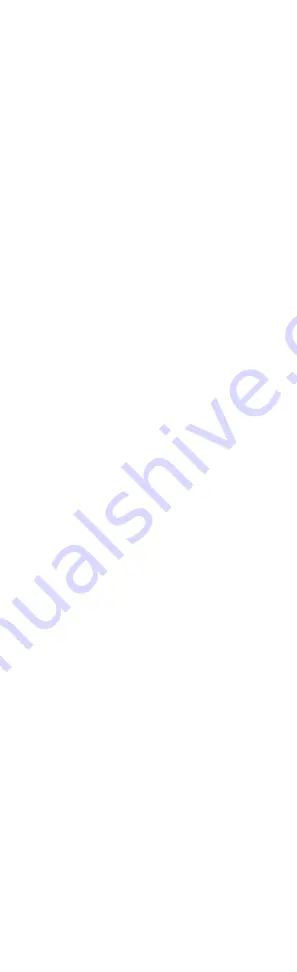
22
SETTING VOLUME LOCK
The Dolphin can be set so that the volume control
buttons will always control the same device no
matter which device mode is selected.
If your TV is not remote controllable, or if you
would like the volume to be controlled by a
different component, you can change the Volume
Lock setting to control volume through a
non-associated mode (e.g., through the cable in
the TV mode).
To Change Volume Lock to the CBL/SAT mode
1. On the Dolphin, press and hold SETUP until the
LED blinks twice, then release SETUP.
2. Enter 9 - 9 - 3 and then press CBL/SAT once.
The LED will blink twice.
3. Now ,whenever you press , Volume
–, or MUTE on the Dolphin, volume will be
controlled by your Cable Converter or Satellite.
To Change Volume Lock to the TV mode
1. On the Dolphin, press and hold SETUP until the
LED blinks twice, then release SETUP.
2. Enter 9 - 9 - 3 and then press TV once. The
LED will blink twice.
3. Now, whenever you press , Volume
–, or MUTE on the Dolphin, volume will be
controlled by your TV.
To Change Volume Lock to the VCR mode
1. On the Dolphin, press and hold SETUP until the
LED blinks twice, then release SETUP.
2. Enter 9 - 9 - 3 and then press VCR once. The
LED will blink twice.
3. Now, whenever you press , Volume
–, or MUTE on the Dolphin, volume will be
controlled by your VCR.
To Change Volume Lock to the DVD mode
1. On the Dolphin, press and hold SETUP until the
LED blinks twice, then release SETUP.
2. Enter 9 - 9 - 3 and then press DVD once. The
LED will blink twice.
3. Now, whenever you press , Volume
–, or MUTE on the Dolphin, volume will be
controlled by your DVD Player.











































