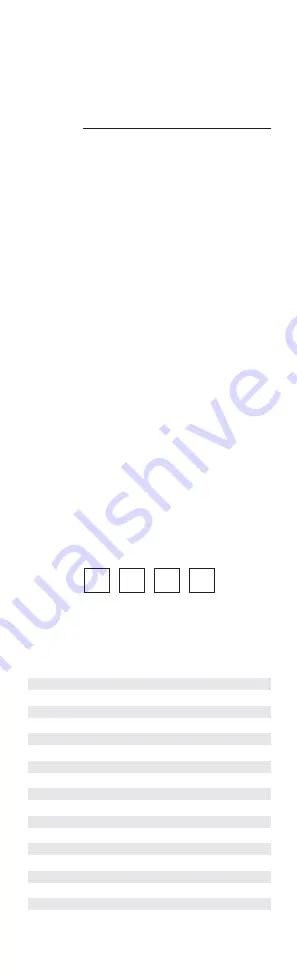
11
VCR CONTROL, PROGRAMMING
Locate the brand name of your VCR in the Setup
Codes for VCRs section below, and write it in the
following space.
VCR Brand:
The brands are listed in alphabetical order with the
most popular codes listed first. You will use one
of these codes to program the Dolphin to operate
your VCR:
1. Turn on your VCR and insert a video cassette.
2. On the Dolphin, press VCR once. Press and
hold SETUP until the LED blinks twice, then
release SETUP.
3. Enter the first four-digit code for your VCR. If
you perform this procedure correctly, the LED
will blink twice.
NOTE: If the LED did not blink twice after entering
the code’s last digit, repeat steps 2 through 3 and
try entering the same code again.
4. Aim the Dolphin at your VCR and press POWER
once. The VCR should turn off. If your VCR
remote control does not have a POWER key,
press PLAY. If the VCR does not respond, repeat
steps 2-4, trying each code listed for your brand
until you find one that works. If the VCR still
does not work, try searching for the code (see
Searching for Your Code on page 20).
5. Write your VCR code in the boxes below for
future reference.
■ ■ ■ ■
NOTE: Remember to use the Dolphin to operate
your VCR, press VCR first.
VCRs, Setup Codes
Asha 0240
Beaumark 0240
Clarion
0800, 0889, 0888
Craig 0240
Curtis Mathes
0060, 0240
Cybernex 0240
DirecTV 0739
Emerex 0032
GE 0060,
0240
Go Video
0240, 0614
Humax 0739
Magnin 0240
Memorex 0240
MGA 0240
MGN Technology
0240
MTC 0240
Noblex 0240


























