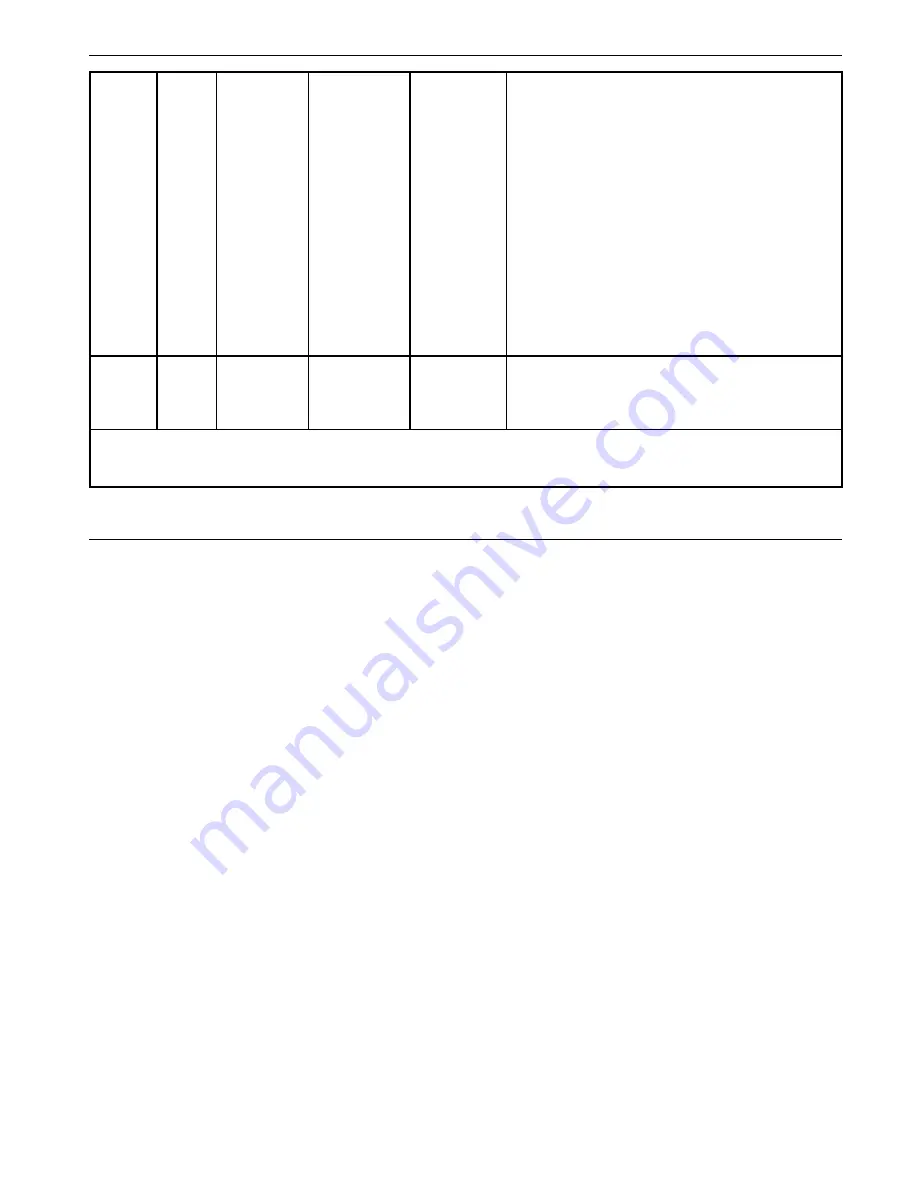
CL 5
6-65
7K [n]
NO
key press
code
1
Key Press: [n] = value indicated what key
press to execute.
KCODE_F1 1
KCODE_F2 2
KCODE_F3 3
KCODE_UP_ARROW 4
KCODE_DOWN_ARROW 5
KCODE_LEFT_ARROW 6
KCODE_RIGHT_ARROW 7
KCODE_MODE 8
KCODE_ON_CAL 9
7H
NO
HOME: Sets instrument to TG measurement
view mode.
(Continued)
Summary of Contents for 022-508-909
Page 1: ...Krautkr mer CL 5 Operating Manual 021 002 296 rev 04...
Page 2: ...CL 5 1 2 General Information 1...
Page 10: ...CL 5 2 10 Understanding the Keypad Menu System and Displays 2...
Page 20: ...CL 5 3 20 Setting Up the CL 5 3...
Page 36: ...CL 5 4 36 Measuring Thickness 4...
Page 49: ...CL 5 5 49 Using the Optional Data Recorder 5...
Page 57: ...CL 5 6 57 I O Features 6...
Page 59: ...CL 5 6 59 Transmitting Thickness Data Through an External Device I O Features...
Page 69: ...CL 5 7 69 Specifications 7...
Page 77: ...CL 5 8 77 Maintenance 8...
Page 79: ...CL 5 9 79 Appendix 9...
Page 84: ...CL 5 10 84 Index 10...
















































