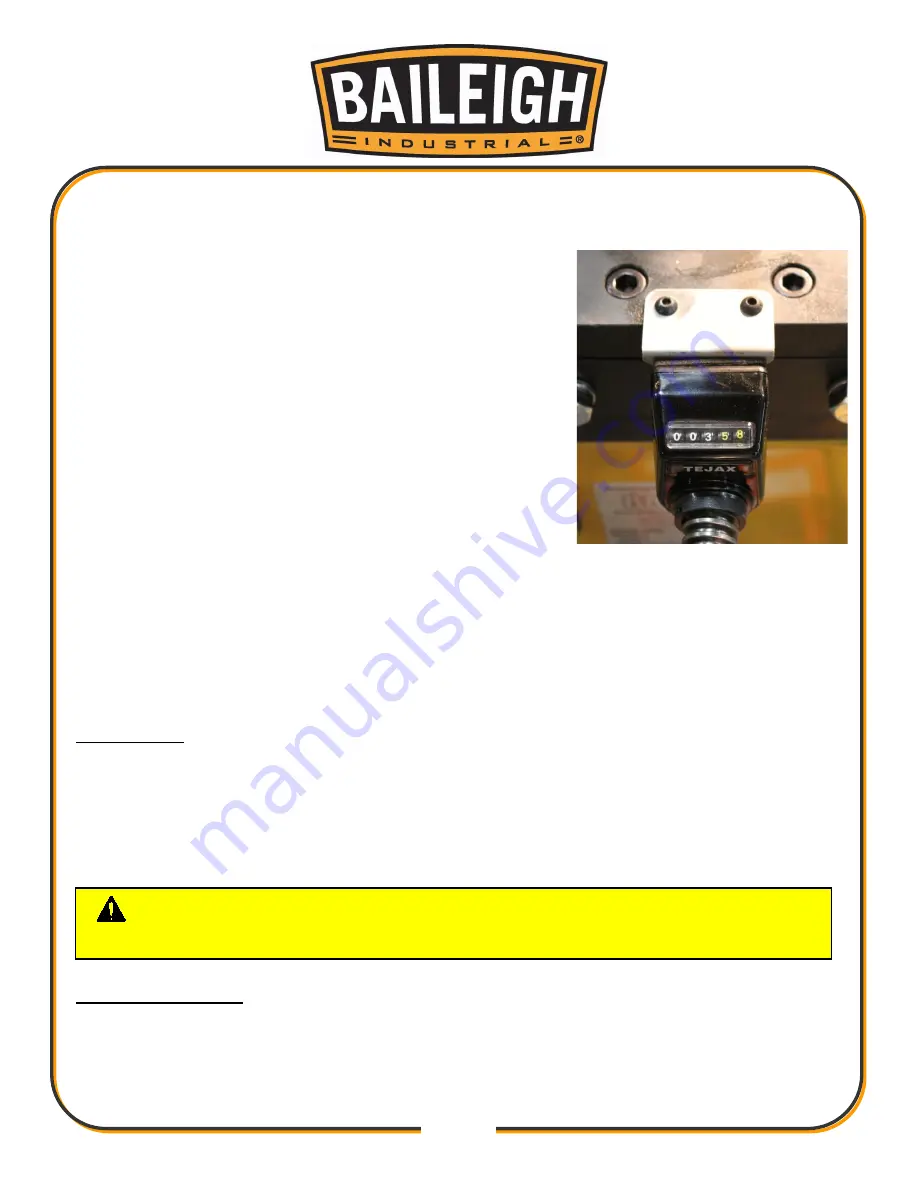
19
19
4. After selecting the program line. Touch the EDIT button and the program parameters will be
displayed Fig 6. Press the View button in the upper right corner to change to the Edit mode.
5. On the edit screen enter the desired PROGRAM NAME
by touching the name field Fig. 6.
6. The alpha key pad (Fig. 2 and 3) will open. Name the file
for future reference, (There is an 8 character limit) and
press enter to save the name and return to the previous
screen.
7. Enter the bend ANGLE Fig 6.
8. Enter the SPRING BACK Fig 6.
9. Enter the SPEED from 1-6. Fig 6, 1 or 2 recommended.
The closer to bend capacity, the slower the speed setting
should be.
10. Enter a COUNTERDIE POSITION (Fig 8, just a reference
number taken from the leadscrew counter).
11. Enter a MATERIAL ROTATION if desired. (Normally the
first bend is at zero.)
12. Repeat above steps for Bends #2 to #10.
13. Press the SYSTEM button below the Save box to save the program.
14. From the Program selector screen (Fig 5) press Run to run the program.
Dry Running
•
Once you are familiar with the machine and programming unit, it is important to dry run a few
programs without any tooling or material installed.
•
Follow the steps in the Running a Program sections to dry run the program.
•
Repeat this process as many times as needed to fully understand the functions and controls.
Running a Program
1. Choose "RUN, VIEW OR EDIT A PROGRAM" from the RMD MAIN SCREEN Fig 1.
2. To edit a program, choose the program you wish to edit by touching the name of the
program from the right side column. Use the up and down arrows to move the screen up or
CAUTION:
Do not attempt to operate if you are not confident or do not
understand the controls! Feel free to consult the factory with any questions.
OP Screen Figure 8
Summary of Contents for B8090
Page 14: ...11 11 GETTING TO KNOW YOUR MACHINE A B C D E F G H J I K L M N...
Page 28: ...25 25 OEM Screen Figure 14 OEM Screen Figure 15 OEM Screen Figure 16 OEM Screen Figure 17...
Page 29: ...26 26 OEM Screen Figure 18 OEM Screen Figure 19 OEM Screen Figure 20 OEM Screen Figure 21...
Page 30: ...27 27 OEM Screen Figure 22...
Page 44: ...41 41 INDEX TABLE LAYOUT DIAGRAM OPTIONAL EQUIPMENT...
Page 51: ...48 48 Diagram 1...
Page 52: ...49 49 Diagram2...
Page 53: ...50 50 PARTS DIAGRAM Base Assembly Parts Diagram...
Page 54: ...51 51 Control Box Parts Diagram...
Page 55: ...52 52 Drive Assembly Parts Diagram...
Page 56: ...53 53 Main Bending Assembly Parts Diagram...
Page 60: ...57 57...
















































