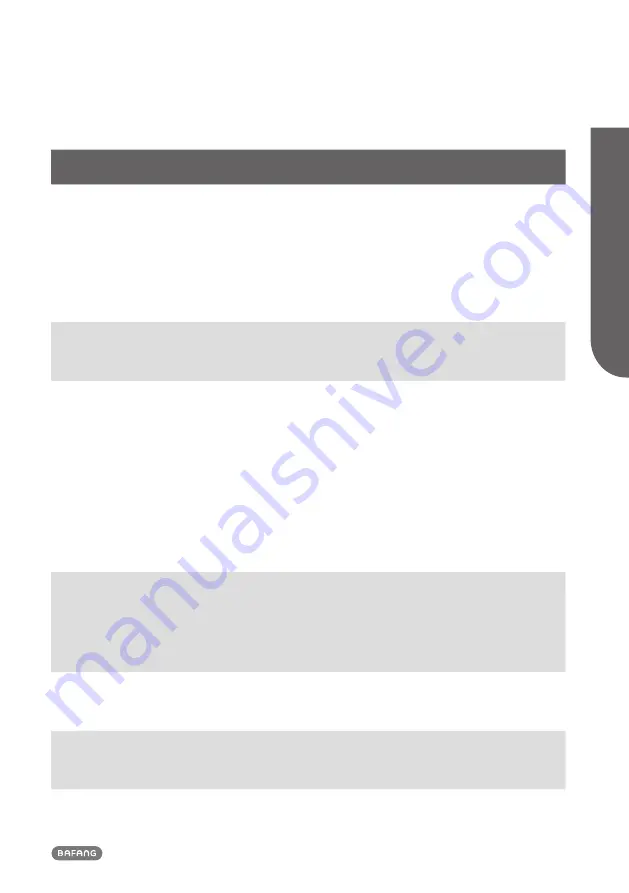
15
BF-UM-C-DP C262-EN November 2019
USER MANU
AL FOR DISPL
A
Y
Error
Declaration
Troubleshooting
26
Speed signal of the torque
sensor has an error
1. Check that all connections are connected correctly.
2. Please connect the pedelec to the BESST system to
see if speed signal can be read by the BESST tool.
3. Change the Display to see if the problem is solved.
4. Using the BESST Tool update the controller to see
if it resolves the problem, if not please change the
torque sensor or contact your supplier.
27
Overcurrent from controller
Using the BESST tool update the controller. If the
problem still occurs, please change the controller or
contact your supplier.
30
Communication problem
1. Check all connections on the pedelec are correctly
connected.
2. Using the BESST Tool run a diagnostics test, to see
if it can pinpoint the problem.
3. Change the display to see if the problem is solved.
4. Change the EB-BUS cable to see if it resolves the
problem.
5. Using the BESST tool, re-update the controller
software. If the problem still occurs please change
the controller or contact your supplier.
33
Brake signal has an error
(If brake sensors are fitted)
1. Check all connectors are correctly connected on
the brakes.
2. Change the brakes to see if the problem is solved.
If problem continues Please change the controller or
contact your supplier.
35
Detection circuit for 15V has
an error
Using the BESST tool update the controller to see if
this resolves the problem. If not, please change the
controller or contact your supplier.
36
Detection circuit on the keypad
has an error
Using the BESST tool update the controller to see if
this resolves the problem. If not, please change the
controller or contact your supplier.



































