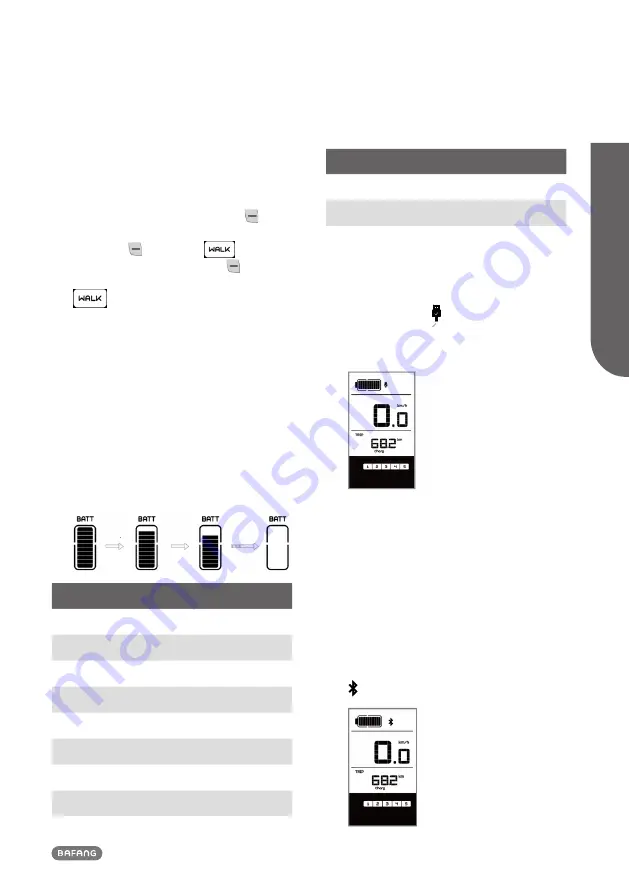
7
BF-UM-C-DP C171-EN November 2019
USER MANU
AL FOR DISPL
A
Y
7.6.5 Walk Assistance
The Walk assistance can only be activated
with a standing pedelec.
Activation: Briefly press (<0.5S) the
button until to level null, and then press
(<0.5s) the
button, the
symbol is
displayed. Now hold down the
button
and the Walk assistance will activate. The
symbol will flashes and the pedelec
moves approx. 6 km/h. After releasing the
button, the motor stops automatically and
switches back to level null (if no any option
be activated in 5 second). If no speed signal
is detected, it shows 2.5km/h.
7.6.6 Battery capacity indication
The battery capacity is showed in ten bars.
Each full bar represents a remaining capacity
of the battery in a percentage, if the frame
of indicator blinks that means to charge. (as
shown in the figure below):
Bars
Charge in Percentage
10
≥90%
9
80%≤C<90%
8
70%≤C<80%
7
60%≤C<70%
6
50%≤C<60%
5
40%≤C<50%
4
30%≤C<40%
3
20%≤C<30%
Bars
Charge in Percentage
2
10%≤C<20%
1
5%≤C<10%
Blinking
C<5%
7.6.7 USB charge function
If an external USB device is connected to the
display, the icon appears, the device will
be charged. The maximum charging voltage
is 5V and the maximum charging current is
500mA.
7.6.8 Bluetooth function
This display can connect via Bluetooth
to mobile phone and communicate with
Bafang Go APP. The Information of motor,
display, battery, sensor and controller infor-
mation can be displayed on mobile phone,
and it can update the firmware of Pedelec by
using APP via mobile phone.
If open the APP and connect the display,
after connected to the mobile, the Bluetooth
indicator will be lighted as shown below:


































