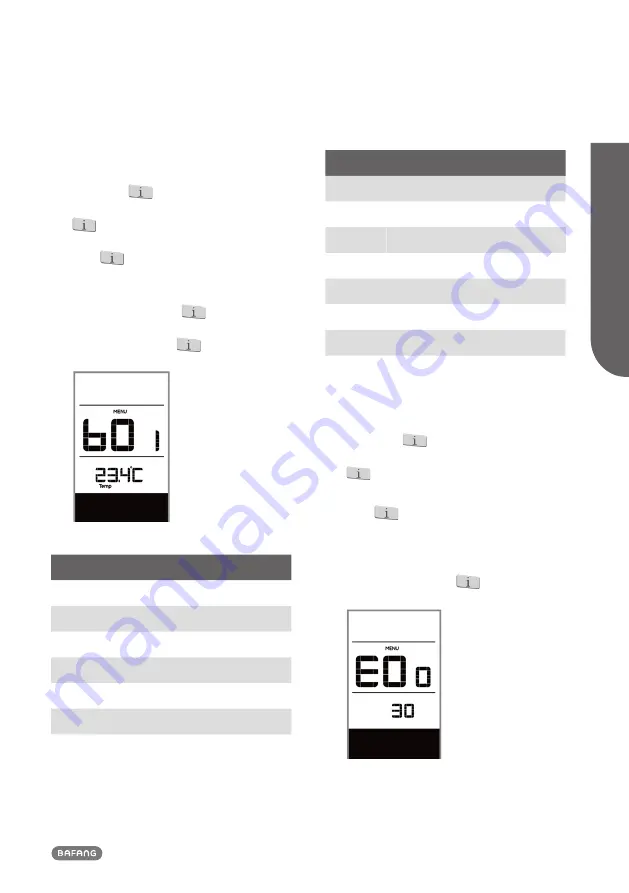
13
BF-UM-C-DP C171-EN November 2019
USER MANU
AL FOR DISPL
A
Y
7.7.2.11 Battery Information
When the system is on, quickly press
(<0.3S) the
button twice to access
the “MENU” interface, repetitively press the
button until the “b01” appears on the
display (as shown below). You can briefly
press
(0.3s) to view all information of
the battery.
Once you have viewed your desired informa-
tion, press (<0.3S) the
button twice to
save and return to the main screen, or you
can press (<0.3S) the
button once to
enter next item "Message of Error Code".
Content Explanation
b01
Current temperature (°C)
b04
Voltage (V)
b06
Discharge (A)
b07
Remaining Capacity (A/h)
b08
Total Capacity (A/h)
b09
Relative SOC (%)
b10
Absolute SOC (%)
Content Explanation
b11
Charging cycles (number)
b12
Maximum not charging time (Hr)
b13
Recently not charging time (Hr)
d00
Number of battery cell
d01
Voltage of cell 1 (m/V)
d02
Voltage of cell 2 (m/V)
dn
Voltage of cell n (m/V)
NOTE:
If no data is detected, "--" is displayed.
7.7.2.12 Message of Error Code
When the system is on, quickly press
(<0.3S) the
button twice to access
the “MENU” interface, repetitively press the
button until the “E00” appears on the
display (as shown below). You can briefly
press
(0.3s) to view last ten Error Code
“EO0” to “EO9”. Error code "00" means that
there is no error.
Once you have viewed your desired informa-
tion, press (<0.3S) the
button twice to
save and return to the main screen.


































