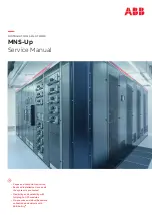5.6 Connecting the sensors
Various sensors can be connected to the PDU (e.g. a
temperature sensor, a combination sensor or a GPIO
module). The sensor used must be an original sensor
from Bachmann GmbH to guarantee communication
with the software.
Personnel:
n
IT specialist
Insert the connector of the sensor into port S1 or S2 on the
PDU (Fig. 25/
Ⓐ
).
5.7 Cascading the PDUs
Individual PDUs can be connected to each other with
the Modbus port. This way, up to 11 Slave PDUs can
be cascaded with one Master PDU and managed
using the web interface.
It is not possible to connect individual PDUs with a
crossover cable.
Personnel:
n
IT specialist
1.
Connect a cat 5e cable to the Modbus port M1 of the Master
PDU.
2.
Connect a cat 5e cable to the Modbus port M1 of the Slave
PDU.
3.
Connect further Slave PDUs to each other via a network
cable to the respective Modbus ports M1 and M2.
Available sensors
Connecting the sensor
Fig. 25: Sensor port S1/S2
Wiring
Installing and connecting the PDU
Cascading the PDUs
01.03.2017
BlueNet PDU BN3000/3500/5000/7000/7500
25