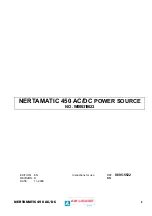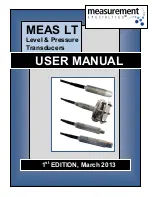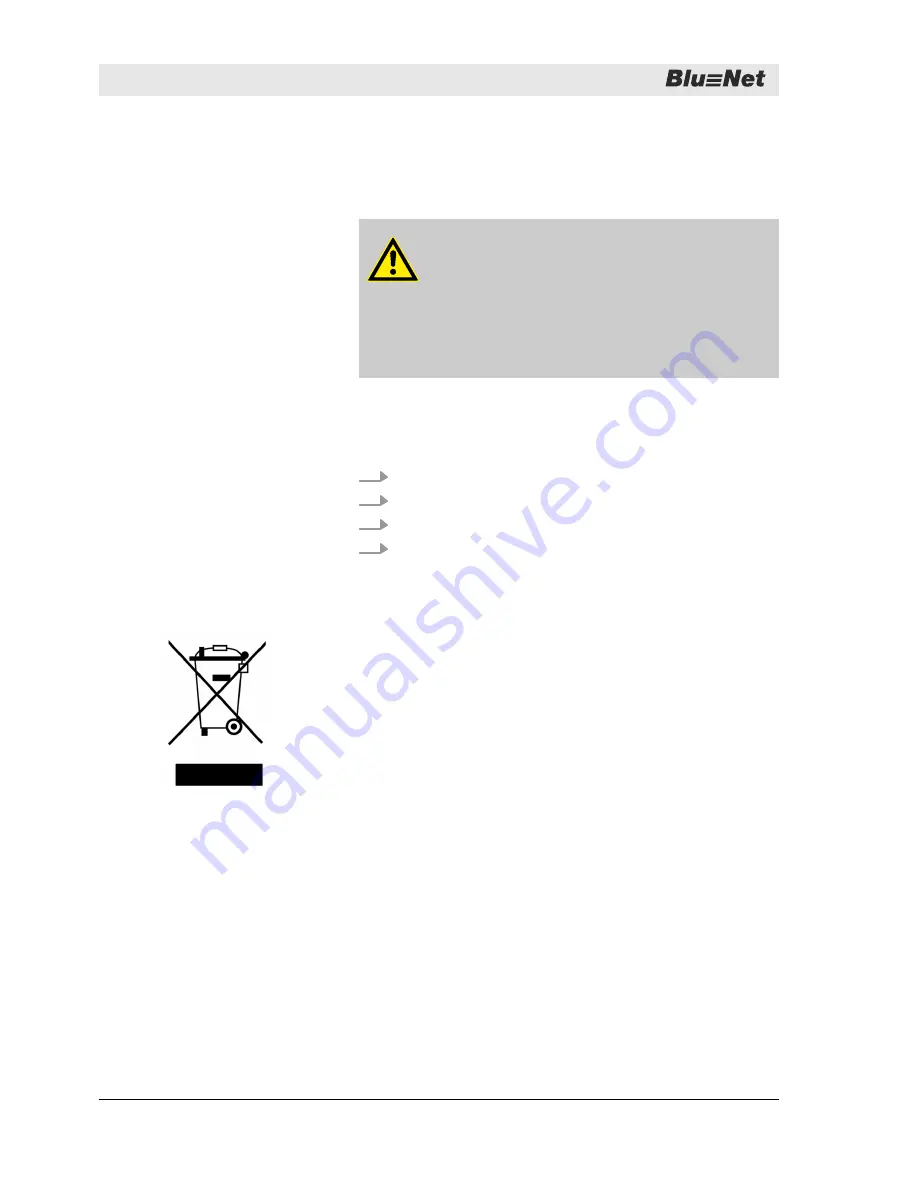
10
Dismantling and disposing of the PDU
10.1 Dismantling
WARNING!
Risk of fatal injury due to electric current!
If there is contact with live devices, there is a risk of
sustaining fatal injuries. Live electrical devices can
cause extremely serious injuries.
–
Before starting to dismantle, switch off the power
supply and permanently disconnect it.
Personnel:
n
IT specialist
1.
Disconnect the CEE plug from the power supply.
2.
Unplug the network cable.
3.
Unplug the plugs of the connected devices.
4.
Dismantle the PDU from the rack.
10.2 Disposal
Electric and electronic components must not be disposed of with
household waste.
If the service life of the PDU has expired, dispose of it according to
the applicable local waste disposal regulations. Never use force to
open the PDU.
Electric current
Dismantling the PDU
Fig. 41: Do not dispose in household
waste
Dismantling and disposing of the PDU
Disposal
01.03.2017
BlueNet PDU BN3000/3500/5000/7000/7500
34