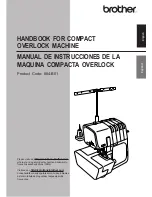Summary of Contents for Spirit BLPY
Page 1: ......
Page 66: ...USING SENSOR FUNCTIONS IN EMBROIDERY EMBROIDERY EDIT MODE B 64 ...
Page 84: ...ATTACHING THE EMBROIDERY FRAME E 18 b Pull the embroidery frame toward you ...
Page 164: ...TROUBLESHOOTING E 98 ...
Page 182: ......
Page 183: ......
Page 184: ...English 882 D81 Printed in Taiwan XF3652 001 ...