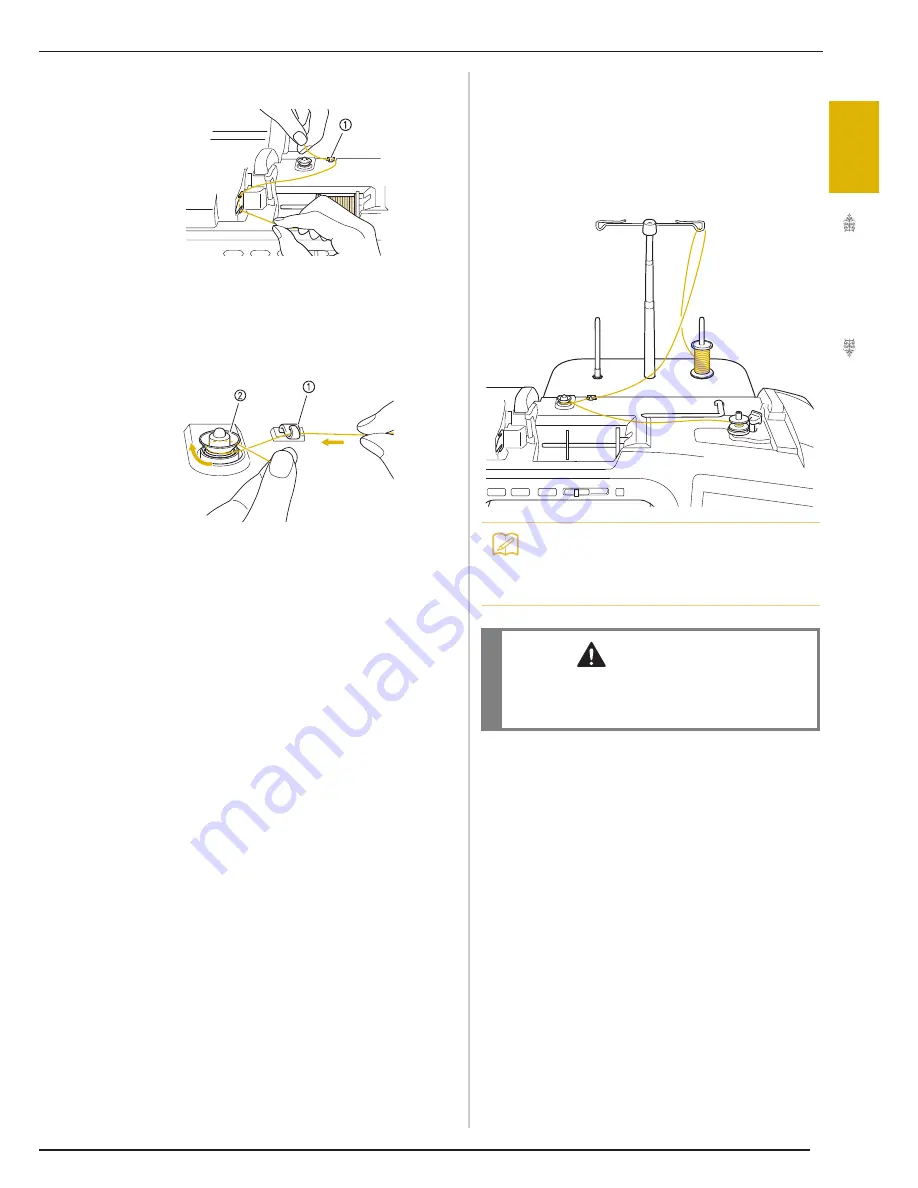
LOWER THREADING
Ge
tting
Re
ad
y
41
1
f
Pass the thread through the thread guide.
a
Thread guide
g
Pass the thread around the pre-tension disk
making sure that the thread is under the
pre-tension disk.
a
Thread guide
b
Pre-tension disk
h
Follow steps
g
through
k
on page 39
through 40.
■
Using the Spool Stand
To wind thread on the bobbin while the spool stand
is installed, pass the thread from the spool through
the thread guide on the telescopic thread guide, and
then wind the bobbin according to steps
e
through
k
of “Using the Supplemental Spool Pin”on
page 38 to page 40.
Memo
• See page 9 to assemble the spool stand.
• See page 52 to thread the machine using
the spool stand.
CAUTION
• When winding thread on the bobbin, do not
cross the bobbin winding thread with the
upper thread in the thread guides.
Summary of Contents for Ellisimo BLSO
Page 1: ......
Page 7: ...IMPORTANT SAFETY INSTRUCTIONS v...
Page 14: ...CONTENTS xii...
Page 35: ...LCD SCREEN Getting Ready 21 1...
Page 90: ...USEFUL FUNCTIONS 76...
Page 194: ...USING THE MEMORY FUNCTION 180...
Page 267: ...USING THE MEMORY FUNCTION Embroidery 253 5 f Press o The sewing screen is displayed...
Page 300: ...EDITING PATTERNS 286...
Page 324: ...PRINT AND STITCH COMBINING EMBROIDERY PATTERNS AND PRINTED DESIGNS 310...
Page 348: ...UPGRADING YOUR MACHINE S SOFTWARE 334...
Page 361: ......
Page 362: ......
Page 363: ......
Page 364: ...X1_TaconeyE_OM_cover C M Y K...






























