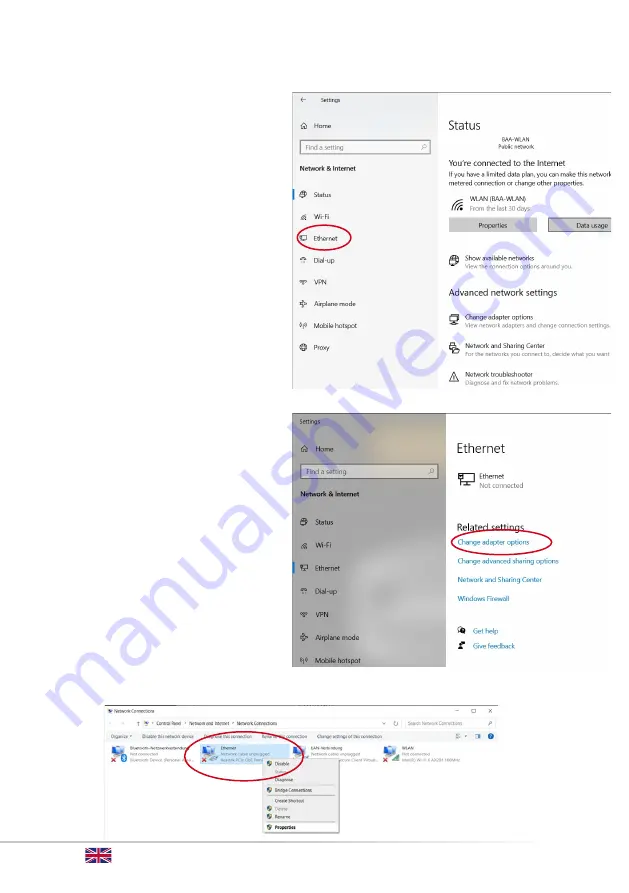
4
Manual: OMS-Nano Remote-Switch for 10Micron Mounts
Network Settings
Open network and internet-settings on your computer (on the example of Windows 10)
Go to
Ethernet – Settings
:
Choose
Change adapter options
:
Right-click on
Ethernet
and choose
Properties
.