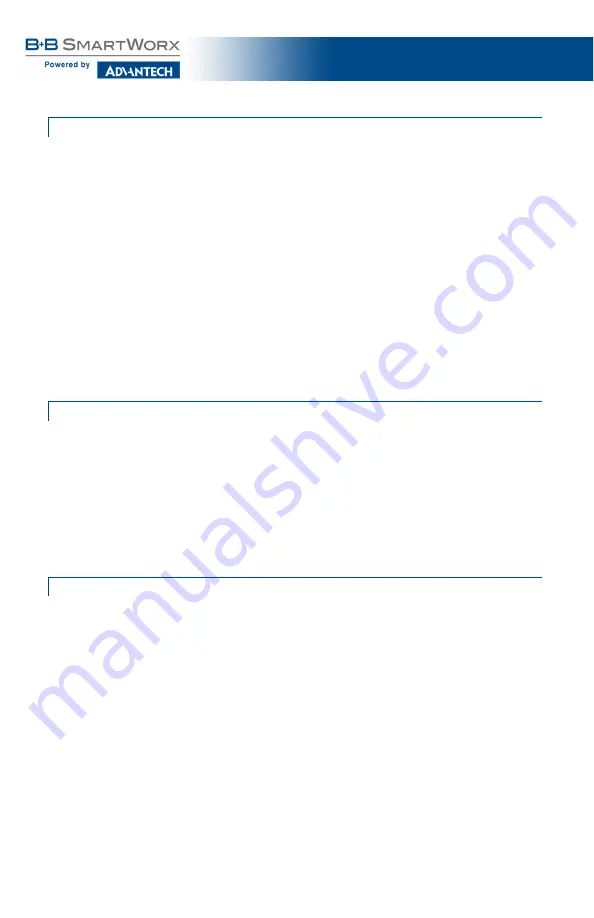
IE
-MultiWay
17
PASSW ORD PROTECTION FOR SERIAL PORT CONNECTIONS
Password/username is not offered for the serial port by default. This allows the
end user to quickly access the device for some basic configuration capability.
Password protection is provided for the serial configuration process by
pressing
P
on the main configuration screen. Enter a password (keep in mind
that passwords are case-sensitive and must not exceed eight characters or
include spaces) and press
Enter
. This password will be requested whenever
logging on. To remove password protection, select
P
and, instead of entering
a password, press
Enter
.
Passwords have the following requirements:
•
Password must be between 1 and 8 characters long.
•
Password consists of a combination of any ASCII characters except spaces
•
Passwords are case sensitive.
NOTE
:
Passwords are a way to make management of B+B SmartWorx devices secure, but these
password lists must be stored and maintained.
ASSIGNING SNMP TRAP DESTINATIONS
Traps are sent by the manageable device to a management PC when a
certain event takes place. To enter a trap destination, press
T
. When
prompted, enter a New IP Address prompt, enter the appropriate IP address of
the destination device, and press
Enter
. Then, type the name of the
community string (that the destination device has been configured to accept)
and press
Enter
. Select whether the trap is for SNMP version 1 or 2c, and
press
Enter
. This function enables ALL of the device traps. Supported traps
include: Link Down, Link Up, and Last Gasp.
REMOVING TRAP DESTINATIONS
To remove all trap destinations, press
K
. Press
Y
to continue to confirm or
N
to abort and remove all trap destinations. Press
Enter
to finish.
This function will delete all trap destinations. To selectively delete trap
destinations or to disable/enable Traps, use iView
2
(iConfig view) to
configure the device.






























