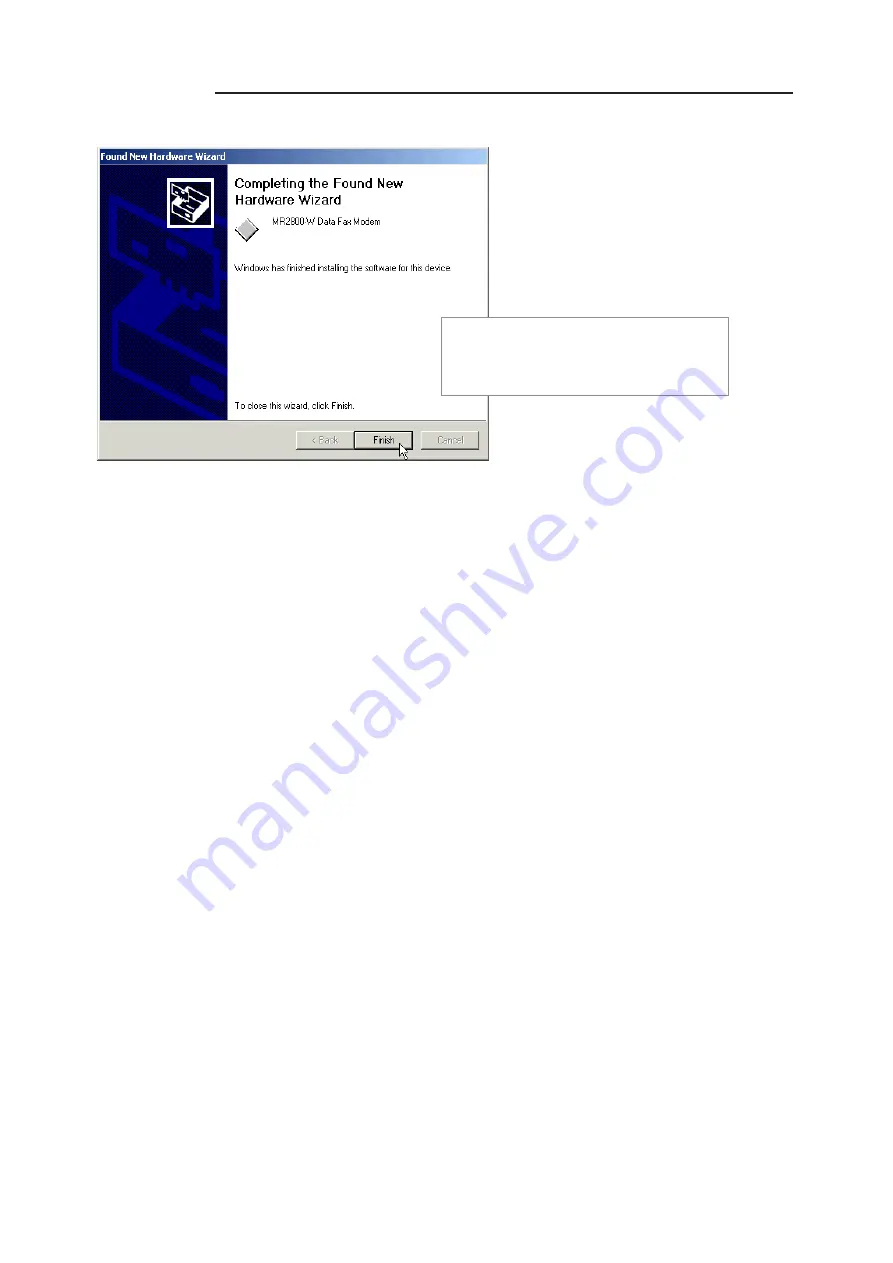
4 — Installing Your Modem Driver
28
○
○
○
○
○
○
○
○
○
○
○
○
○
○
○
○
○
○
○
○
○
○
○
○
○
○
○
○
○
○
○
○
○
○
○
○
○
○
○
○
○
This completes the driver installation in Windows
®
2000. Please proceed to the next
chapter to verify your modem.
7
Click
Finish
to complete the
software installation.
All manuals and user guides at all-guides.com















































