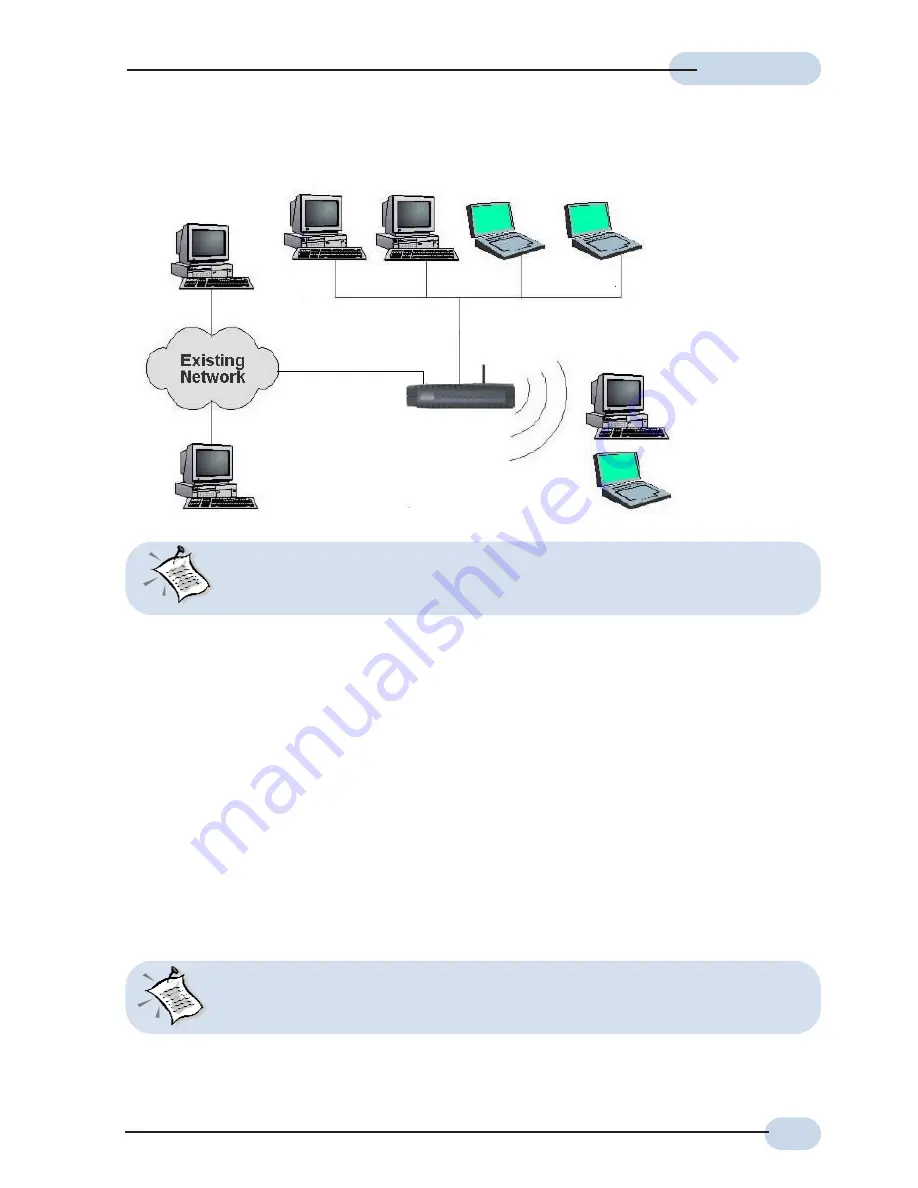
9
Easy Start
Easy Start
Easy Start
Easy Start
Easy Start
C. Connect to an Existing Network (DHCP Client)
Computers or
Notebooks with
Ethernet Network
Cards
Cable/DSL
Wireless
Router
Computers or
Notebooks with
Wireless PC Cards
or USB Client
To LAN Port
To Modem Port
With the Auto MDI/MDIX feature, both cross and straight UTP cable can be utilized.
Step 1:Connect Existing Network via an Ethernet Cable to the Modem port of the Cable/DSL
Wireless Router.
Step 2:Connect the computer to the LAN port of the Cable/DSL Wireless Router. Refer to
the section on
"Connecting the Cable/DSL Wireless Router to your Computer/
notebook"
follow by
"Configuring Your Ethernet Card"
and
"Configuring Your Internet
Browser"
.
Step 3:Access the Router. Refer to the section on
"Accessing To The Router"
.
Step 4:Under Quick Configuration, select
DHCP Client
configuration.
Click
Apply
and
Reboot
the Router for the setting to take effect.
Step 5:Check if connection type is
DHCP Client
in
Overall status
under the WAN section.
Local IP address will display under IP Address once Local connection is establised.
Step 6:You are now connected to your Existing Network.
This type of connection is for those who wish to extent their Existing Network. You
may need to configure other setting on the Cable/DSL Wireless Router to match your
Existing Network.
























