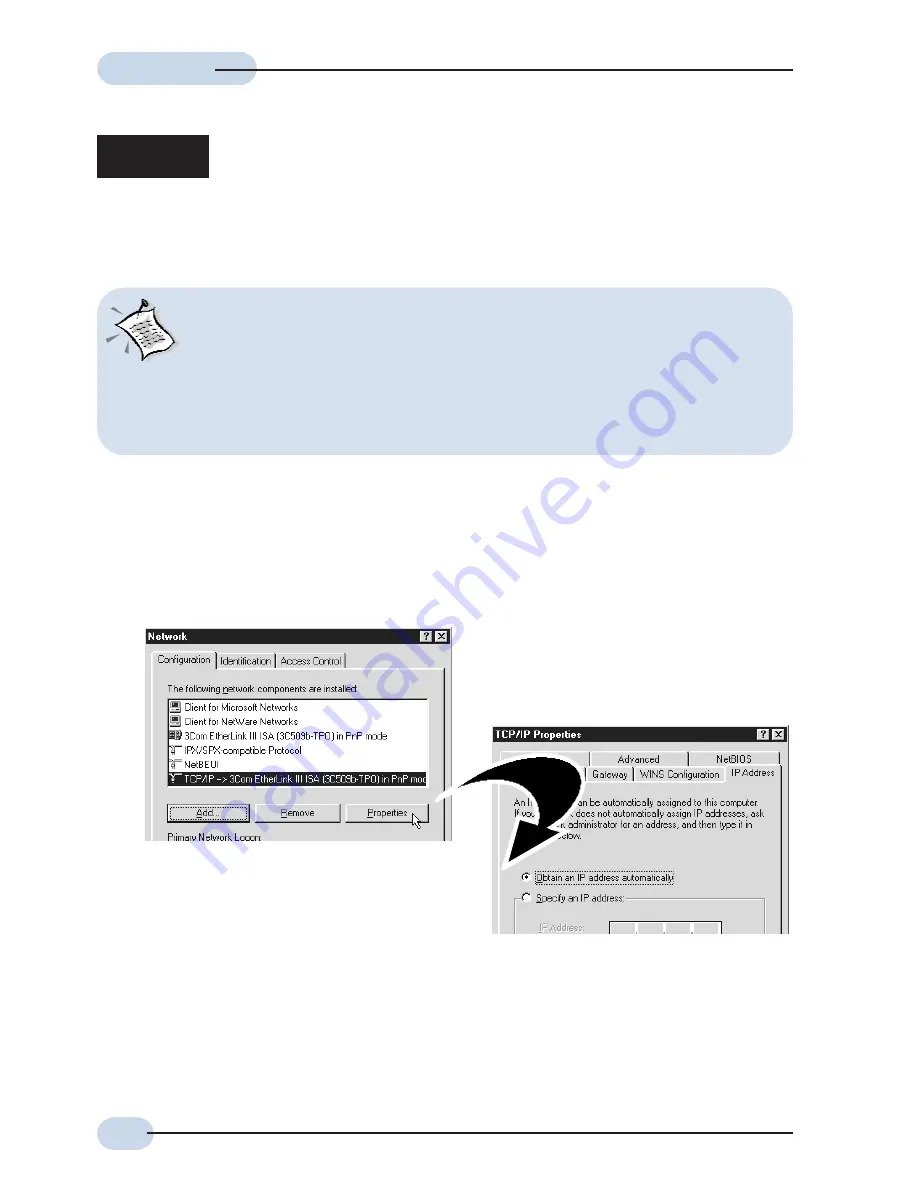
14
Easy Start
Easy Start
Easy Start
Easy Start
Easy Start
iii
Click the
IP Address
tab.
Click the option
Obtain an IP address
automatically
and click
OK
to save the
settings.
i
From your Windows desktop, right-click on the
Network Neighborhood
icon. Select
Properties
.
ii
ii
From the
Configuration
tab, select
TCP/IP-> xxx
where
xxx
refers to
the model of your
Ethernet Card that is connected to your CABLE/DSL Wireless Router
.
Click
Properties
.
(This screen shot uses
3Com EtherLink
Ethernet card model as an example).
Step 2:
Configuring Your Ethernet Network Card/
Wireless Client
2.1
Configuring Your Ethernet Network Card/ Wireless
Client
2.2
For Windows
®
98 Second Edition / Windows
®
Me
Ensure that your CABLE/DSL Wireless Router is powered on. Restart your
system.
Proceed to
Step 3
.
The following illustrated screen shots serve only as examples. For
any dissimilarities, please follow closely the instructions prompted on
your Computer.
The below setup is also similar for Wireless Client setup but for exact
configuration, please refer to the respective Wireless client
documentation.

























