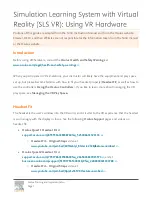Gaming Headset
GH808 - English
PLUG & PLAY
Simply connect the headset to an available USB port and the computer will automatically install
all the necessary drivers for all supported operating systems.
SETTING UP THE HEADSET
If you have multiple sound or recording devices, it will be necessary to change the GH808
headset as the default playback and recording device.
Windows XP
1. Click on “Start”, “Control Panel”,
“Sound, Speech, and Audio Devices”,
and then “Sounds and Audio De-
vices”.
2. Select the “Audio” tab. Change
the default playback and recording
devices to “C-Media USB Headphone
Set”.
Windows Vista/7
1. Click on “Start”, “Control Panel”,
“Hardware and Sound”, and then
“Manage audio devices” under the
“Sound” category.
2. Under the “Playback” tab, right-click
on “Speakers: 4-USB PnP Sound
Device” and select “Set as Default
Device”.
3. Click on the “Recording” tab. Right-
click on “Microphone: 4-USB PnP
Sound Device” and select “Set as
Default Device”. Here you also have
the option of clicking on “Properties”
to set the Microphone sensitivity
level. Click on “OK” or “Apply” when
completed.
Summary of Contents for LEVETRON GH808
Page 1: ...Gaming Headset ...
Page 30: ......