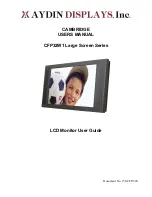150-CFP-320
Page 4
If the power cord or plug is damaged or becomes hot, turn off the main power switch of
the monitor, make sure the power plug has cooled down and remove the power plug
from the outlet .
If the monitor is still used in this condition, it may cause a fire or an electrical shock.
Contact Aydin Displays for a return authorization.
Installation
(when install the monitor, please follow the instruction on the manual )
Don't install in the high-temperature environment.
If the monitor used in high-temperature or in direct sunlight, it may cause the case or other parts to be distorted or
damaged, overheating or an electric shock.
Don't install in the high-humidity environment such as a bathroom or close to a
humidifier.
This may cause overheating or an electric shock.
Don't install near any heat source such as radiators, heat registers, stoves, or other
apparatus that produce heat.
This may cause a fire or an electric shock.
Don't overload outlets or cables beyond electricity capacity.
Don't use extension cords, it may cause a fire or an electric shock.
Don't insert the power plug into an outlet other than 100~240V AC.
This may cause a fire or an electric shock.
Don’t use a damaged power plug or worn outlet.
Don’t insert the improper power plug may cause a fire and an electric shock.
Don't place the monitor on the unstable shelf or desk, such as a shaky table.
The monitor may fall down and cause injury damage. Please install on a horizontal, stable surface.
Don't place objects on the monitor.
If the monitor is covered under the newspaper, tablecloth or curtain, the monitor vent could be clogged, and
it may make the monitor overheating and cause the fire.
If metal or liquid (putting the vase, glass or the cosmetics) get into the monitor, it may cause a fire or an
electrical shock.
If you put the heavy object on the monitor, it may fall down and cause the injury
Please Keep 10cm minimum distance between the monitor and the wall for sufficient ventilation.
Don't move the monitor when it is connecting power cord and cables.
When moving the monitor, make sure to take off the power plug and cables from the outlet or sync source. If not, a fire
and an electric shock may occur. If the power plug is damaged, injury may result from the monitor’s falling down.
When unpacking or carrying the monitor, at least 2 people are needed. Make sure the monitor is upright.
When moving or putting the monitor, avoiding to face the monitor up or down.
Handle the monitor so as not to jolt the monitor.
Summary of Contents for CFP32W1 Large Screen Series
Page 8: ...Dimension Front Back 150 CFP 320 Page 8...
Page 23: ...150 CFP 320 Page 23...
Page 24: ...150 CFP 320 Page 24...
Page 25: ...150 CFP 320 Page 25...
Page 26: ...150 CFP 320 Page 26...