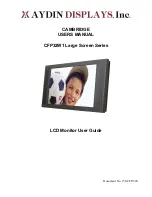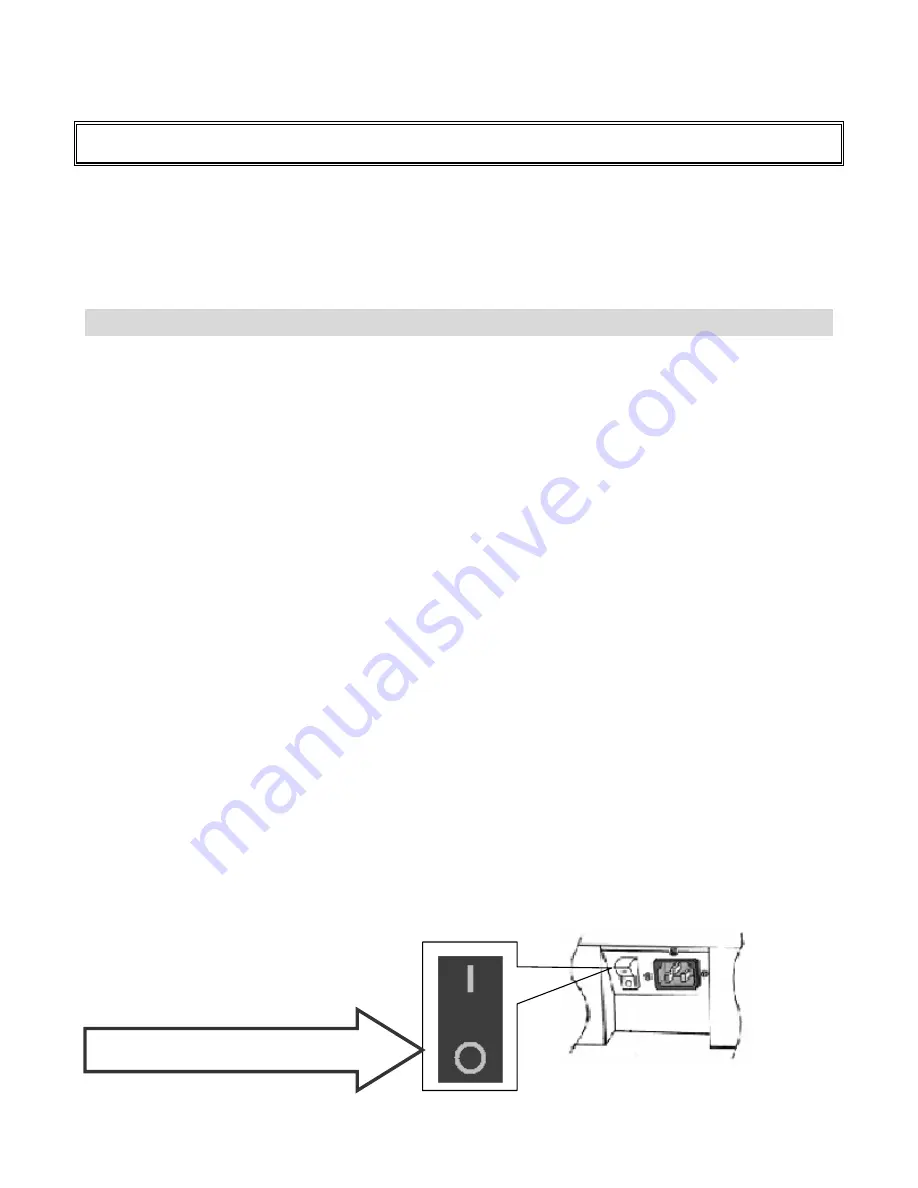
※
Please read this user’s manual cautiously and completely before operating this
monitor.
Important Safety Instructions
Before using the monitor, please read this user’s manual thoroughly to help protect against damage your own and
other people’s property and to ensure your own and other people personal safety.
Be sure to observe the following instructions with understanding meaning below.
For your safety, be sure to observe the warning in this manual.
The installation or adjustment, please follow this manual instructions or refer all servicing to qualified service
personnel
at Aydin Displays 610-404-7400.
Safety Precautions
If smoke or peculiar smell comes from the monitor, remove the power plug from the
outlet immediately.
If the monitor is still used in this condition, it may cause a fire or an electrical shock.
Contact Aydin Displays for a return authorization.
If there isn’t picture, remove the power plug from the outlet immediately.
If the monitor is still used in this condition, it may cause a fire or an electrical shock.
Contact Aydin Displays for a return authorization.
If water is spilled or objects are dropped inside the monitor, remove the power plug
from the outlet immediately.
If the monitor is still used in this condition, it may cause a fire or an electrical shock.
Contact Aydin Displays for a return authorization.
If the monitor is dropped or the cabinet is damaged, remove the power plug from the
outlet immediately.
If the monitor is still used in this condition, if may cause a fire or an electrical shock.
Contact Aydin Displays for a return authorization.
Turn off the power of the monitor, press “O” on the main power switch at the back
cover.
The power standby/on indicator goes off and the set cannot to be turned on/ off by using the POWER button on
the remote control. (To turn on/off the monitor by the remote control, press the main power switch again and
light the power standby/on indicator.)
When turning off the monitor by pressing the POWER button on the remote control, the main power of the
monitor is not turned off completely.
To disconnect the monitor completely from power supply, remove the power plug from the outlet.
Press”O”to turn off monitor completely
150-CFP-320
Page 3
Summary of Contents for CFP32W1 Large Screen Series
Page 8: ...Dimension Front Back 150 CFP 320 Page 8...
Page 23: ...150 CFP 320 Page 23...
Page 24: ...150 CFP 320 Page 24...
Page 25: ...150 CFP 320 Page 25...
Page 26: ...150 CFP 320 Page 26...