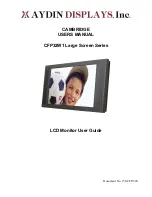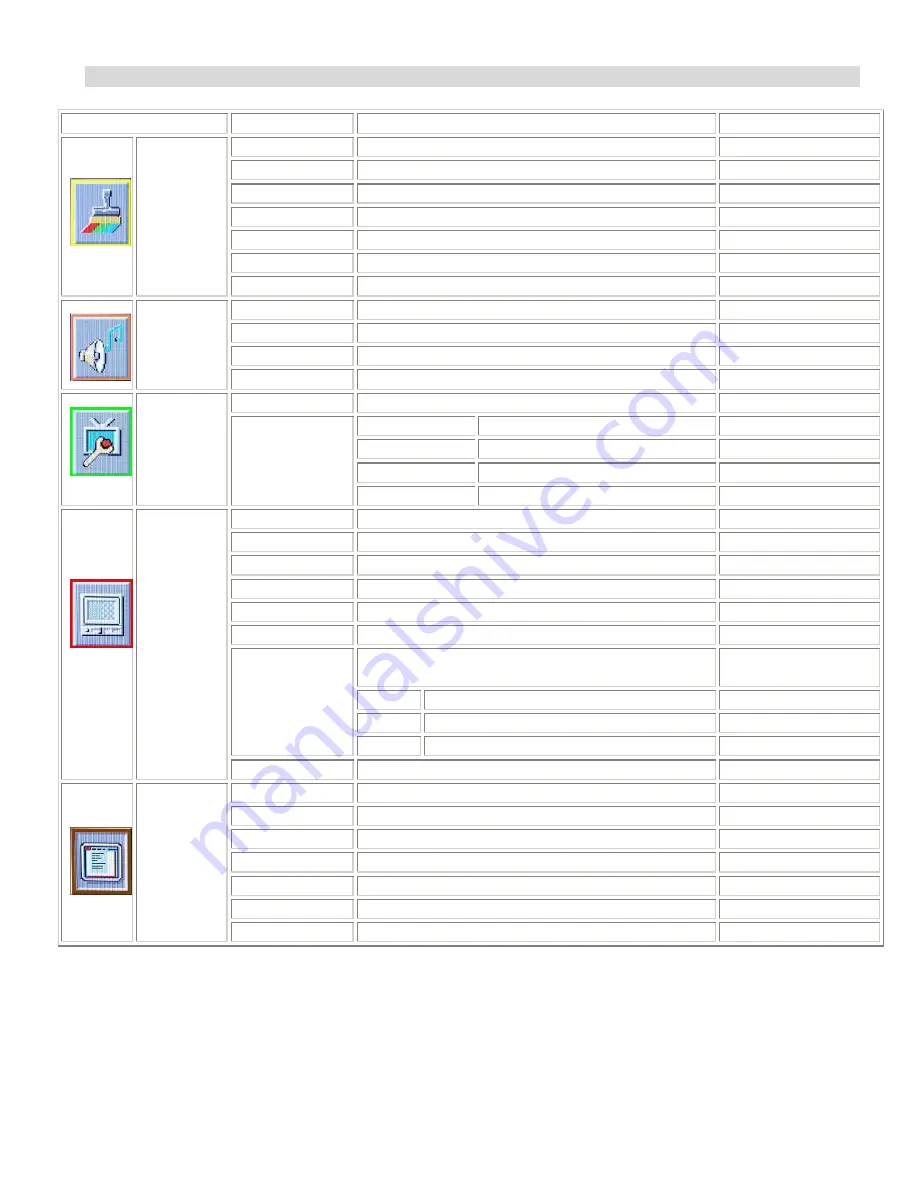
OSD (On Screen Display) Menu Function
Main Menu
Sub-Menu
Description
Setting
Contrast
Adjust the contrast of the screen
0~100
Brightness
Adjust the brightness of the screen
0~100
Hue
Adjust the picture hue of the screen
0~100
Saturation
Adjust the picture saturation of the screen
0,100
Color-Tone
Adjust 3 kinds of the picture tone of the screen
6500,5400,9300
Scale
Select 4 kinds of the picture ratio.
Full,Zoom1,Zoom2,Normal
Picture
(Video mode)
Picture Mode
Select 4 kinds of the picture scene mode
Standard,Movie,vivid,user
Volume
Adjust the volume of the audio
0~100
150-CFP-320
Page 14
Bass
Adjust the bass of the audio
0~100
Treble
Adjust the treble of the audio
0~100
Sound
Balance
Adjust the balance of the audio
0~100
Set Display ID
Set ID number of Display
00~255
H-Position
Adjust the H-position of PIP
0~100
V-Position
Adjust the V-position of PIP
0~100
Border Color
Select the PIP border color
Blue,Black
Function
Multi-Picture
Swap
Swap main & sub source
Select
Contrast
Adjust the contrast of the screen
0~100
Brightness
Adjust the brightness of the screen
0~100
H-Position
Move the picture left/right on the screen
0~100
V-Position
Move the picture up/down on the screen
0~100
Clock
Adjust the display clock
0~100
Phase
Adjust the display phase
0~100
Select 5 kinds of the color temperature setting
sRGB,User,6500K
5400K,9300K
Red
Adjust the Red color of user mode
0,100
Green
Adjust the Green color of user mode
0,100
Color Mode
Blue
Adjust the Blue color of user mode
0,100
PC
(RGB mode)
AUTO
Auto adjustment
Select
Language
Language setting
English
H-Position
Adjust the OSD menu H-position
0~100
V-Position
Adjust the OSD menu V-position
0~100
Duration
Adjust the OSD menu duration
0~60
Half tone
Adjust the OSD menu tone
0~100
Information
Display resolution
Select
OSD
Memory recall
Reset to the factory default setting
Select
Quick Adjustment :
Volume decreasing => Press “
e
”on the side controller of the monitor
Volume increase => Press “
X
” on the side controller of the monitor
Input source select => press “Source” on the side controller of the monitor
Picture scene mode select=> Quick select picture scene mode-Standard,Movie,vivid,user
Depending on your selection may not always produce the desired results. If results are not to your
satisfaction, please try to adjust contrast/brightness/hue/ Saturation/color tone. But when you
choose another picture scene mode, the value you adjust will be lost.
Summary of Contents for CFP32W1 Large Screen Series
Page 8: ...Dimension Front Back 150 CFP 320 Page 8...
Page 23: ...150 CFP 320 Page 23...
Page 24: ...150 CFP 320 Page 24...
Page 25: ...150 CFP 320 Page 25...
Page 26: ...150 CFP 320 Page 26...