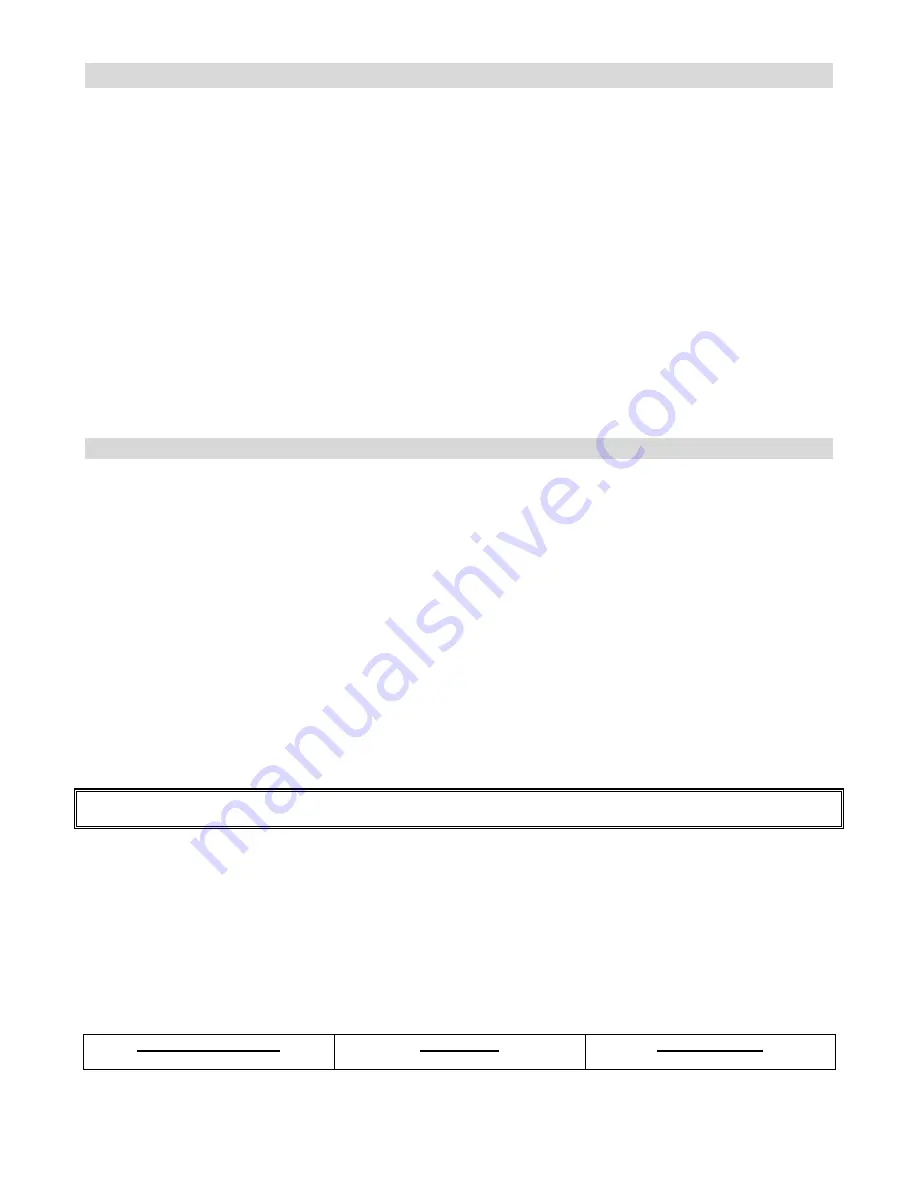
150-CFP-420
Page 5
Use Caution
When having installation problems, contact Aydin Displays at 610-404-7400.
Protect and correctly use the power cord/ plug.
Don't heavy press the power cord/ plug, don't step on the power cord/plug.
Connect the power cord and the monitor, before insert the power plug into the wall outlet.
Don't operate the monitor with a damaged power cord, otherwise the monitor will be damaged.
Precautions for the remote control batteries..
Please only use the specified battery type CR2032.
Please be sure to insert batteries by matching the
┼
and
─
.
Don’t recharge, heat, disassemble, short or throw batteries into a fire.
Don’t mix a new battery with a used one.
Don’t mix different types of batteries together (only use the specified type). Or, it may cause a burn and
an injury.
Keeping Your Display
Clean
If dust has collected on the power plug, removed the plug from the outlet and clean off
the dust.
The dust may cause a fire due to reduced insulation of the plug.
Take off the power plug before cleaning.
If not, it may cause an electric shock. Don’t revolve the power cord and the plug from the outlet.
Or, it may cause an electric shock.
Cleaning the surface of the monitor.
When the surface of the monitor is polluted, please wipe the surface with the cotton or clean cloth
lightly.
If pollution is not easy to clean out, can use the cloth with 50% of the alcohol .
Please notice carefully that not to alcohol enter the monitor, it may cause electrical failures.
Features
High-resolution HD panel
This monitor supports 1920 x 1080 HDTV format and can display true 16.7M colors, you can enjoy extreme
fine pictures.
MVA system less-reflection black TFT LCD panel
MVA system and Black TFT LCD panel offer bright and wide images with clear contrast. Even placed near
the windows, the monitor shows bright and clear image with little reflection. The viewing angles of the
monitor are as wide as 170° both horizontally and vertically, enough to enjoy clear images at any view angle.
Offer varieties of connection
Video system Input:
There are 3 choices of connection
RGB Input:
There are 2 choices of connection
Signal delivery
Summary of Contents for Cambridge CFP42W1
Page 8: ...Dimension Front Back 150 CFP 420 Page 8...
Page 24: ...150 CFP 420 Page 24...
Page 25: ...150 CFP 420 Page 25...
Page 26: ...150 CFP 420 Page 26...
Page 27: ...150 CFP 420 Page 27...




















