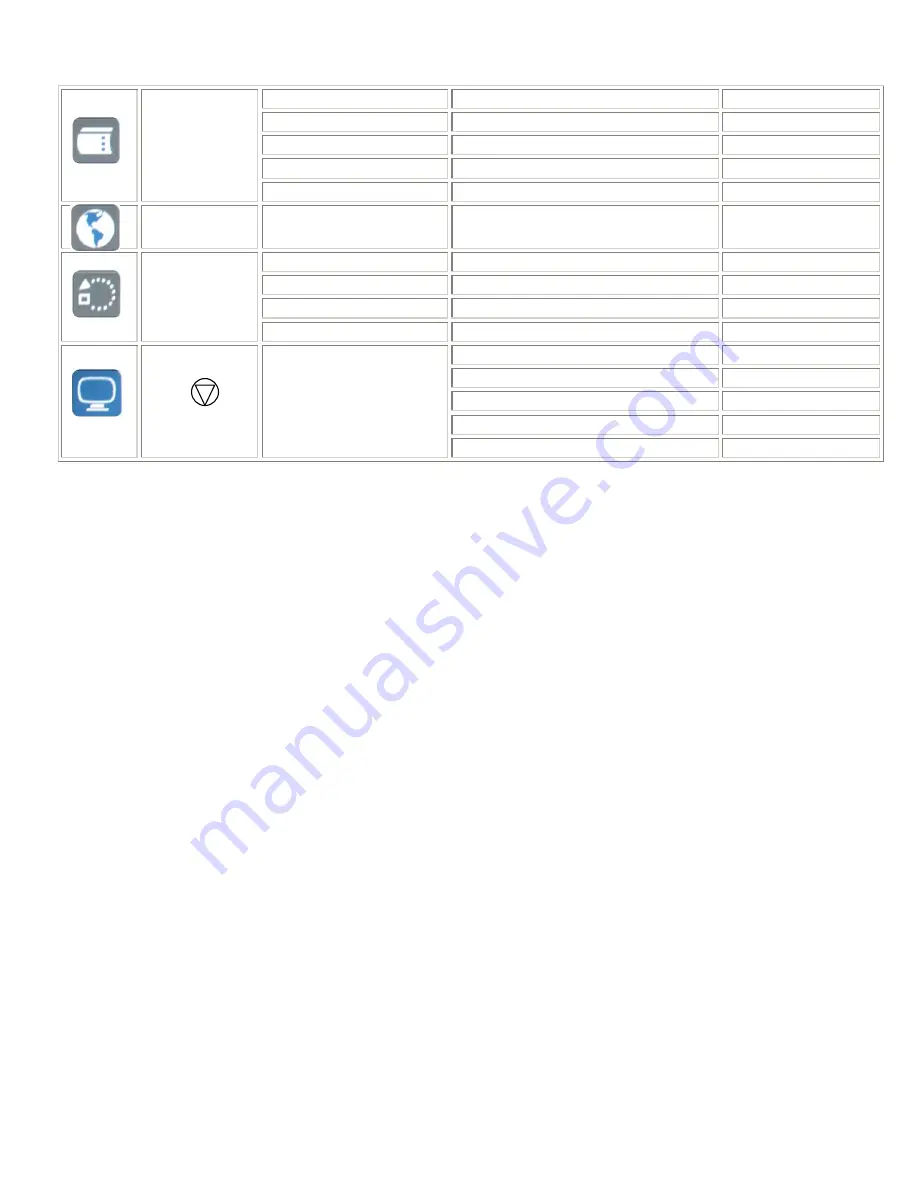
Vertical
Adjust the OSD menu V-position
0~255
Horizontal
Adjust the OSD menu H-position
0~255
Blend
Adjust the OSD menu of blend
0~15
Time out
Adjust the OSD menu display time
0~60
OSD menu
OSD Zoom
Magnify the OSD menu
On/Off
Language
Language
Language setting
English
Factory reset
Reset to the factory default setting
Yes/ No
Set display address
Select monitor ID address(optional)
0~255
Light Sensor
Select the light sensor setting
On/ Off
Default
setting
Light sensor Value
Adjust the light sensor value
0~100
VGA
DVI
Composite
S-Video
RCU
Input signal selection
Component
(IVP) means selection is working on Video mode.
(IGP) means selection is working on VGA mode.
150-CFP-420
Page 15
Summary of Contents for Cambridge CFP42W1
Page 8: ...Dimension Front Back 150 CFP 420 Page 8...
Page 24: ...150 CFP 420 Page 24...
Page 25: ...150 CFP 420 Page 25...
Page 26: ...150 CFP 420 Page 26...
Page 27: ...150 CFP 420 Page 27...



























