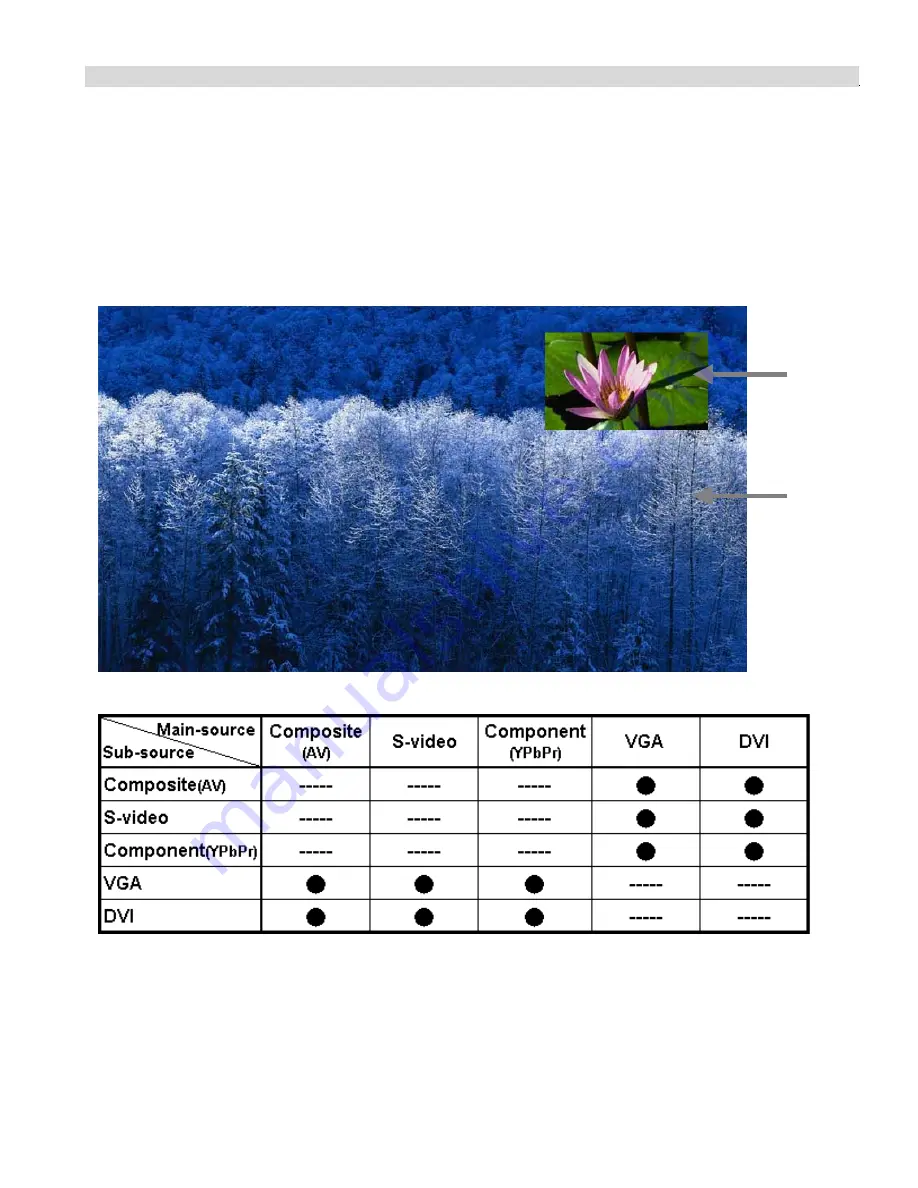
Display Mode
Main Source mode
The main source mode will be changed in the sequence as follows:
VGA/DVI/ Composite (AV) / S-Video/
Component (YPbPr)
by remote control or press “
MENU
”->”
T
” by the side controller of the monitor.
PIP(sub source) mode
Press “
PIP
” button on the remote control (turn on PIP function), and press”
source
” to select PIP input source.
There is no PIP button on side controller of the monitor.
The sub-source changes as the main source changes. (Picture 1)
Sub source
Main source
<Picture 1>
“
●
” is activity option, “-----“ is inactivity option.
Example:
When main source is Composite (AV signal), the sub-source can select to VGA or DVI.
When main source is VGA, the sub-source can select to composite, S-Video or component.
150-CFP-420
Page 13
Summary of Contents for Cambridge CFP42W1
Page 8: ...Dimension Front Back 150 CFP 420 Page 8...
Page 24: ...150 CFP 420 Page 24...
Page 25: ...150 CFP 420 Page 25...
Page 26: ...150 CFP 420 Page 26...
Page 27: ...150 CFP 420 Page 27...



























