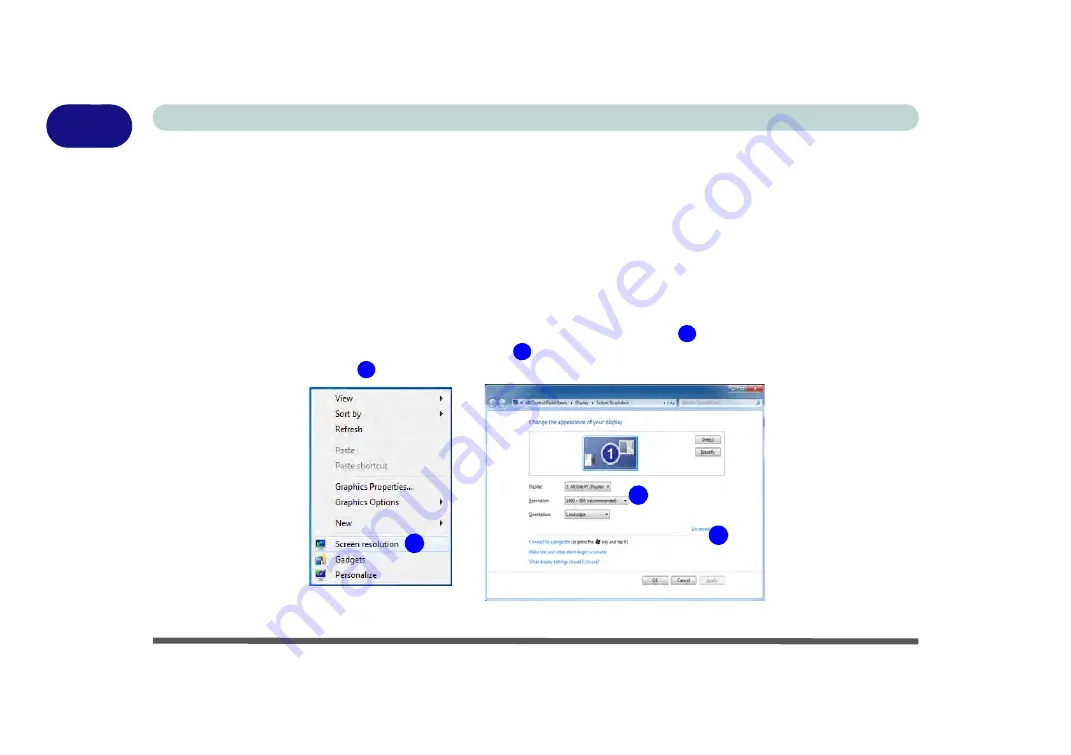
1 - 18 Video Features
Quick Start Guide
1
Video Features
You can configure display options from the
Display (Control Panel) and Screen Resolution
in
Windows
. For
more detailed video information see
“Intel Video Driver Controls” on page B - 1
.
To access
Display (Control Panel) and Screen Resolution
in
Windows
:
1.
Click
Start
and click
Control Panel
.
2.
Click
Display
(icon) - In the
Appearance and Personalization
category.
3.
Click
Adjust Screen Resolution/Adjust resolution
.
OR
4.
Alternatively you can right-click the desktop and select
Screen resolution
(
Figure 1 - 10
).
5.
Use the dropbox to select the screen
Resolution
(
Figure 1 - 10
).
6.
Click
Advanced
settings
(
Figure 1 - 10
) to bring up the
Advanced
properties tabs.
Figure 1 - 10 - Screen Resolution
1
2
3
1
3
2
Summary of Contents for Serius 15S10
Page 1: ...V11 1 00 ...
Page 2: ......
Page 18: ...XVI Preface ...
Page 24: ...XXII Preface ...
Page 86: ...Drivers Utilities 4 10 4 ...
Page 118: ...Upgrading The Computer 6 12 6 ...
Page 123: ...Modules Options PC Camera Module 7 5 7 Figure 7 1 Audio Setup for PC Camera Right click ...
Page 228: ...Troubleshooting 8 18 8 ...
Page 232: ...Interface Ports Jacks A 4 A ...
















































