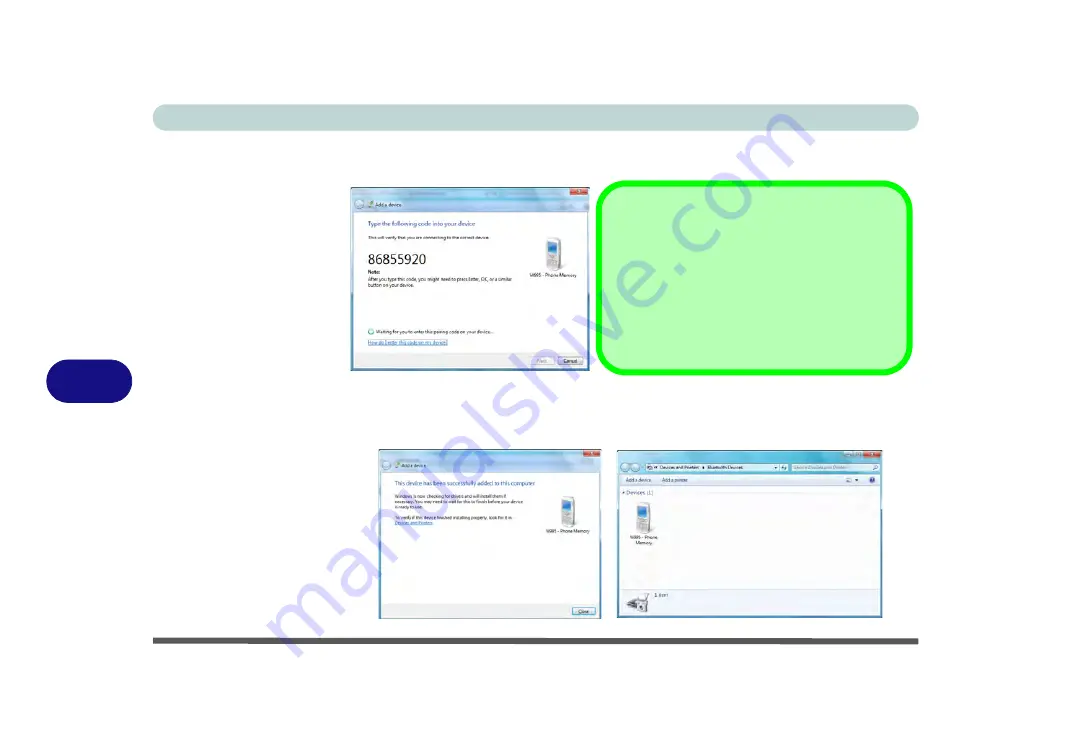
Modules & Options
7 - 38 Bluetooth Module
7
4.
Enter the code into your Bluetooth enabled device and follow any on-screen
instructions to complete the pairing.
5.
Windows
will check to see if any drivers are required to complete the pairing.
6.
Follow any on-screen instructions on the computer if device drivers are required to
be installed.
7.
Click
Close
.
Figure 7 - 24
Pairing Code
Example
Figure 7 - 25
Pairing Complete &
Bluetooth Device
Enabled
Pairing Codes
The example outlined here shows a connection to
a mobile device. Other devices e.g. computers,
may have a slightly different connection proce-
dure, and may require you to confirm a pairing
code is correct on both devices. Follow the on-
screen instructions to complete the pairing.
Summary of Contents for Serius 15S10
Page 1: ...V11 1 00 ...
Page 2: ......
Page 18: ...XVI Preface ...
Page 24: ...XXII Preface ...
Page 86: ...Drivers Utilities 4 10 4 ...
Page 118: ...Upgrading The Computer 6 12 6 ...
Page 123: ...Modules Options PC Camera Module 7 5 7 Figure 7 1 Audio Setup for PC Camera Right click ...
Page 228: ...Troubleshooting 8 18 8 ...
Page 232: ...Interface Ports Jacks A 4 A ...
















































