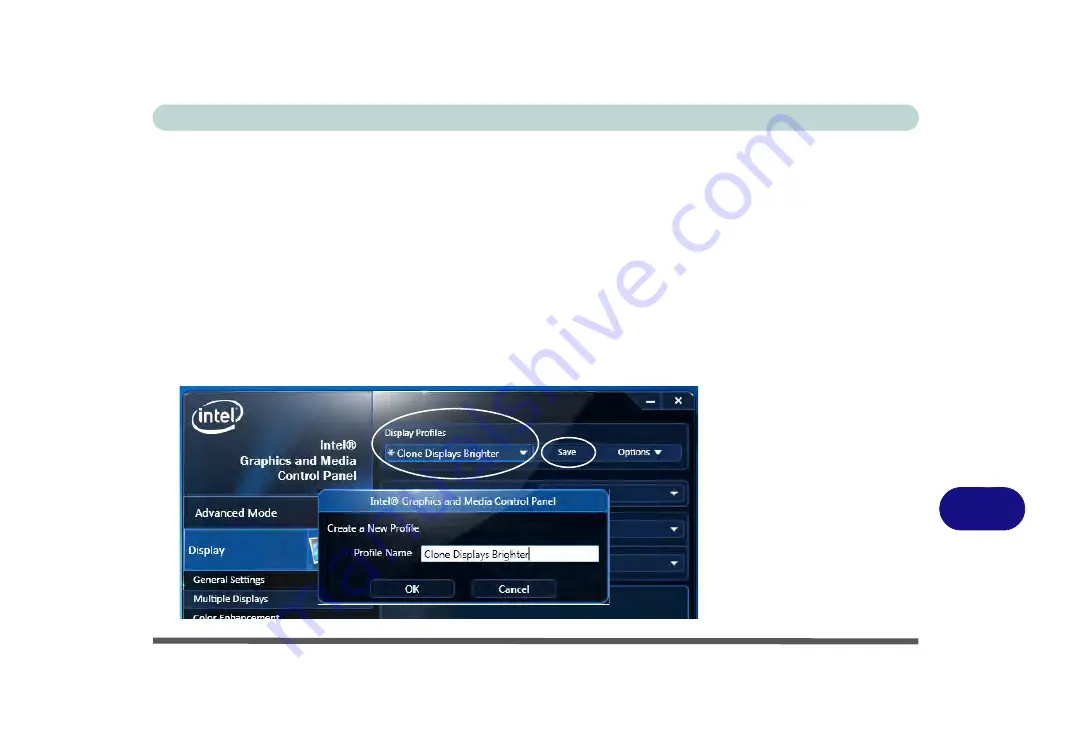
Intel Video Driver Controls
Attaching Other Displays B - 7
B
Display Profiles
You can save display settings to be loaded at any time.
1.
Go to the
Intel(R) G&M
control panel and click
Display
.
2.
Configure the General Settings, Multiple Displays, Color Enhancement, Custom
Resolution & Monitor/TV Settings to your preferences.
3.
Click
Apply
, and
OK
to confirm the settings change.
4.
Click the
Save
button at the top of the General Settings, Multiple Displays or Color
Enhancement menus (under
Display Profiles
).
5.
Type a name for the
Profile
and click
OK
.
6.
The
Profile
will be listed under
Display Profiles
.
7.
Select the profile from the pull-down menu and click
Apply
, and
OK
to confirm the
settings change.
Figure B - 5
Intel® G&M
Profiles
Summary of Contents for Serius 15S10
Page 1: ...V11 1 00 ...
Page 2: ......
Page 18: ...XVI Preface ...
Page 24: ...XXII Preface ...
Page 86: ...Drivers Utilities 4 10 4 ...
Page 118: ...Upgrading The Computer 6 12 6 ...
Page 123: ...Modules Options PC Camera Module 7 5 7 Figure 7 1 Audio Setup for PC Camera Right click ...
Page 228: ...Troubleshooting 8 18 8 ...
Page 232: ...Interface Ports Jacks A 4 A ...












































