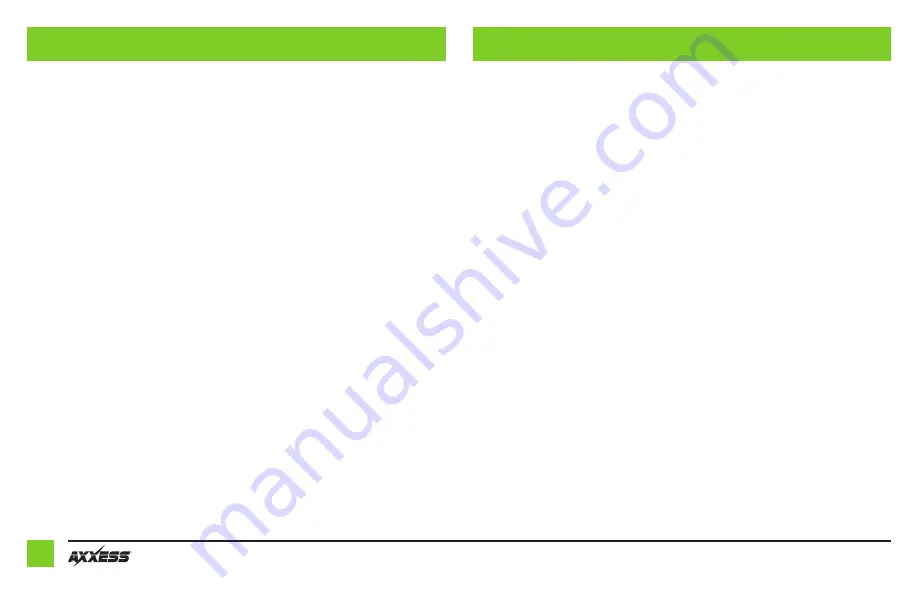
8
Continued on the next page
ADJUSTING THE AXDIS-CL2
EXTRA FEATURES
Audio level adjustment (digital amplified models only):
• With the vehicle and radio turned on, turn the volume up 3/4 of the way.
• With a small flat-blade screwdriver, adjust the potentiometer clockwise to raise the audio
level; counterclockwise to lower the audio level.
• Once at a desired level, audio level adjustment is complete.
Chime level adjustment (digital amplified models only):
• With the vehicle on, turn it off and leave the keys in ignition. Open the driver’s door; chimes
will be heard.
• Wait 10 seconds, and then with a small screwdriver, turn the potentiometer clockwise to
raise the chime level; counterclockwise to lower the chime level.
• When the chime is at a desired level, remove the keys from the ignition. This will lock the
chime volume at its current level.
OnStar Level Adjustment
• Press the OnStar button to activate it.
• While OnStar is speaking, press the VOLUME UP or VOLUME DOWN button on the steering
wheel to raise or lower the OnStar level.
• If the vehicle does not come equipped with steering wheel controls, locate the
Black/Yellow
wire on the AXDIS-CL2 harness.
• While OnStar is speaking, tap the
Black/Yellow
wire to ground. Once the OnStar level is set,
it will stay at that level until the
Black/Yellow
wire is tapped to ground again.
AUX-IN, RSE and SAT:
• If your vehicle comes equipped with AUX-IN, rear seat entertainment, or satellite radio, the
AXDIS-CL2 can retain these features.
• Change the source of the radio to AUX-IN; satellite radio will start playing.
• The optional AX-LCD (sold separately) will now display your satellite radio information.
• Listed below are the functions of the AX-LCD while using satellite radio:
• Arrow up—Channel up
• Arrow down—Channel down
• Enter—Selects current item on the screen
• Return/ESC—Exits to the previous screen
• To access advanced features of the satellite radio, press and hold the SOURCE button on the
steering wheel for 3 seconds.
Note:
If the vehicle is not equipped with steering wheel controls, the AX-LCD will be
required for this feature.
• Listed below are the functions of the steering wheel control buttons while accessing the
advanced features:
• SEEK UP – Scrolls menu up.
• SEEK DOWN – Scrolls menu down.
• VOLUME UP – Enter












