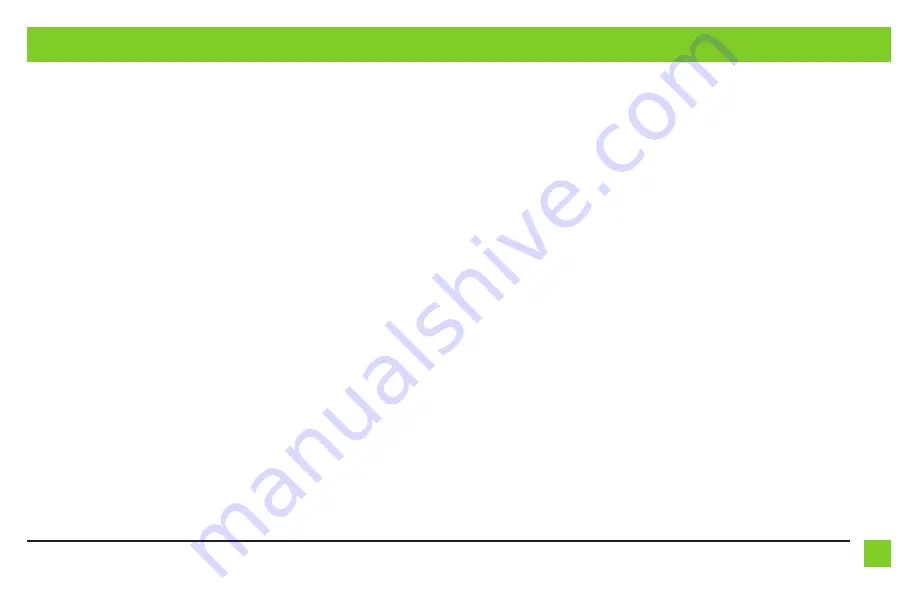
7
REV. 1/21/2020 INSTAXDIS-CL2
PROGRAMMING THE AXDIS-CL2
(CONT)
For the steps below, the L.E.D. located inside the interface can only be seen while active. The
interface does not need to be opened to see the L.E.D.
1.
Start the vehicle.
2.
Connect the AXDIS-CL2 harness to the wiring harness in the vehicle.
3.
The L.E.D. will initially turn on solid
Green
, then turn off for a few seconds while it auto
detects the radio installed.
4.
The L.E.D. will then flash
Red
up to (18) times indicating which radio is connected to the
interface, and then turn off for a couple of seconds. Pay close attention to how many red
flashes there are. This will help in troubleshooting, if need be. Refer to the L.E.D. feedback
section for more information.
5.
After a couple seconds the L.E.D. will turn on solid
Red
while the interface auto detects
the vehicle. The radio will shut off at this point. This process should take 5 to 30 seconds.
6.
Once the vehicle has been auto detected by the interface, the L.E.D. will turn on solid
Green
, and the radio will come back on, indicating programming was successful.
7.
Immediately after the radio comes back on, the following buttons on the steering wheel
must be pressed in the exact sequence as shown. For each button press, the L.E.D. will
turn on momentarily. If a button is not present, press Volume Up to skip that button.
8.
The L.E.D. will turn on after the last Volume Up button has been pressed, indicating
programming has ended.
9.
Test all functions of the installation for proper operation, before reassembling the dash.
10.
If the interface fails to function, refer to Resetting the AXDIS-CL2, then resume from step 7.
Notes:
• PTT (OnStar) when pressed will Mute/Attenuate the radio.
• PTT (OnStar) when pressed and held for 2 seconds will activate OnStar, if applicable.
For all other applications:
For the steps below, the L.E.D. located inside the interface can only be seen while active. The
interface does not need to be opened to see the L.E.D.
1.
Start the vehicle.
2.
Connect the AXDIS-CL2 harness to the wiring harness in the vehicle.
3.
The L.E.D. will initially turn on solid
Green
, then turn off for a few seconds while it auto
detects the radio installed.
4.
The L.E.D. will then flash
Red
up to (18) times indicating which radio is connected to the
interface, and then turn off for a couple of seconds. Pay close attention to how many
Red
flashes there are. This will help in troubleshooting, if need be. Refer to the L.E.D. feedback
section for more information.
5.
After a couple seconds the L.E.D. will turn on solid
Red
while the interface auto detects
the vehicle. The radio will shut off at this point. This process should take 5 to 30 seconds.
6.
Once the vehicle has been auto detected by the interface, the L.E.D. will turn on solid
Green
, and the radio will come back on, indicating programming was successful.
7.
Test all functions of the installation for proper operation, before reassembling the dash.
8
. If the interface fails to function, refer to Resetting the AXDIS-CL2.
Note:
The L.E.D. will turn on solid
Green
for a moment, and then turn off under normal operation
after the key has been cycled.
• Volume Up • Seek Up • Volume Up • PTT (OnStar) or MUTE • Volume Up






























