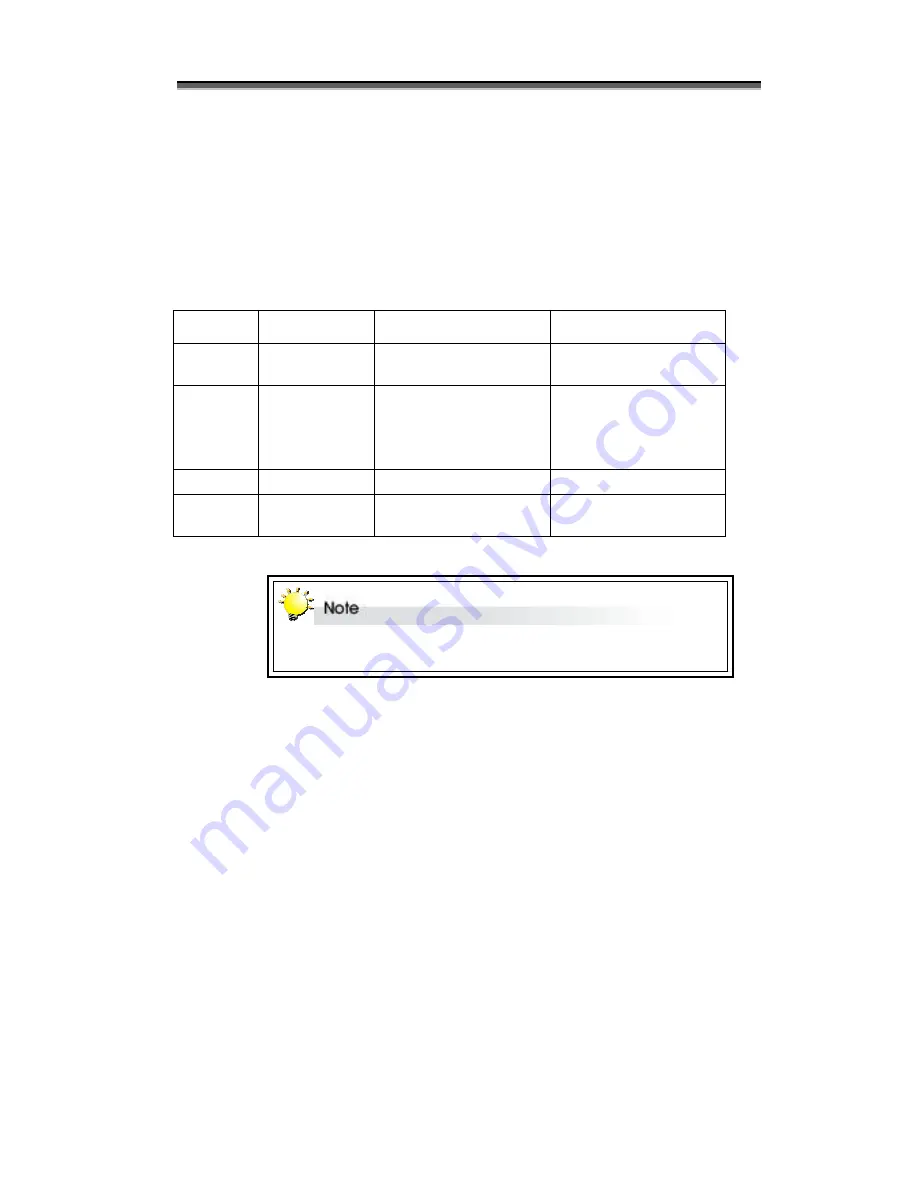
Hardware Installation Guide
18
S
S
S
p
p
p
a
a
a
c
c
c
e
e
e
R
R
R
e
e
e
q
q
q
u
u
u
i
i
i
r
r
r
e
e
e
m
m
m
e
e
e
n
n
n
t
t
t
When selecting a location for your system, be sure to allow an adequate space. The system has
vents around it which will require a minimum of 3 inches of unobstructed space for airflow.
Openings in the equipment should be blocked, or there may be an issue of reliability problems
with your system. A system product should never be place around a radiator or heat register.
S
S
S
y
y
y
s
s
s
t
t
t
e
e
e
m
m
m
C
C
C
o
o
o
n
n
n
n
n
n
e
e
e
c
c
c
t
t
t
i
i
i
o
o
o
n
n
n
Connect all cables and power cord as shown below:
Cable
RAID system Device
Purpose
RS-232 cable RS-232 Port
ANSI Terminal or a PC with
Hyper terminal
Terminal Utility for
configuration and Monitoring
SCSI Cable /
Fibre cable
Primary
SCSI/FC-AL or
Secondary
SCSI/FC-AL
SCSI/FC-AL HBA of Host
Computer
Host Interface
Power Cord
Power Inlet
A/C Power Outlet
A/C power input
RS-232 cable Modem Port
Modem
Event notification via Fax and
page
Make sure that all the devices are powered off before connecting or removing
cables to prevent power spikes which can damage technical components.
















































