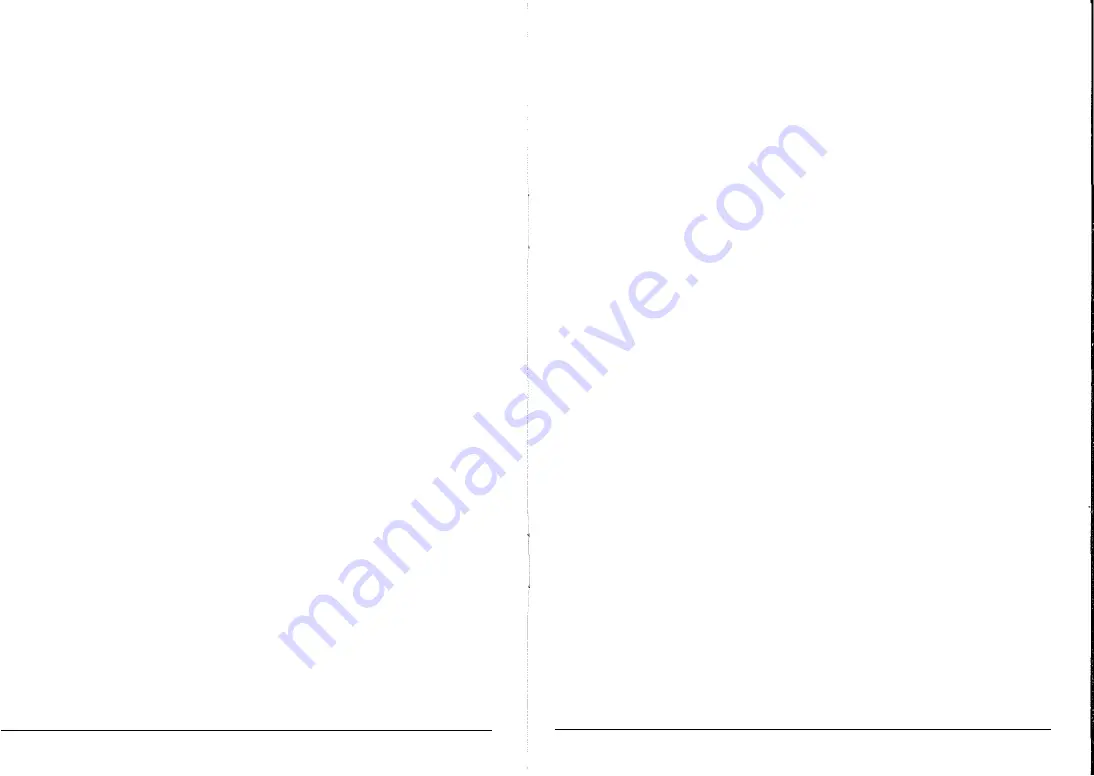
II. Preparation before Playing
• AC/DC Power Adaptor
A dedicated AC/DC power adaptor shall be used. Connect the output end of the adaptor to
the power port on the rear panel of the keyboard, and then the other end to the power socket.
(Note: The input voltage of the adaptor shall be compatible with the power supply voltage)
• Audio Output
I
External Headphone
♦
Audio output: firstly, turn off the keyboard and the external audio devices, secondly,
connect one end of the audio cable to the PHONES/OUTPUT port on the rear panel of the
keyboard, and then connect the other end to the audio input port of the audio device.
♦
Headphone connection: When connecting a headphone to the PHONES/OUTPUT port
on the rear panel of the keyboard, the loudspeaker will be disabled automatically. In this way,
you can play the keyboard without disturbing others.
*
Note! When using headphone, do not turn up and keep the volume to the maximum for a
long time, for which may cause hearing loss.
0 Mic Input and Audio Input
♦ Mic input: connect a microphone to the MIC port, and then you can sing while playing
the keyboard.
♦
With the stereo input function, sound signals from mobile phone, MP3 player, computer
and other audio devices can be input into the keyboard system for playing. Firstly turn off the
Keyboard, then, connect one end of audio cable to the output port of an audio device, and the
other end to the AUDIO INPUT port on the rear panel of the Keyboard, finally, turn on the
keyboard.
0 MIDI Interface
The keyboard is provided with USS-MIDI interface, which can be used for connection with
mobile phone and laptop. Firstly, down load APP training software, and connect the keyboard
with the intelligent equipment, which may facilitate training and learning.
Connection method:
The USS-MIDI interface on the keyboard can also be used for connection with music
equipment and computer with MIDI. Melody played with this keyboard can be output to the
computer, and further recording, composing and editing can be realized through computer
and software. In addition, MIDI music stored in the computer can be input to the keyboard for
playing.
Connection Method:
(1) Connect the keyboard and computer with common USS cable, and press the power
ON/OFF button.
2
(2) Install the music editing software (such as CAKEWALK) in the computer, and launch the
software, and then select MIDI input and output interface in the software.
Ill. Basic Playing Method
Press [Power ON/OFF], LCD screen will turn on and show the current tone, tempo, volume
and other status. The luminous function is enabled by default.
• Key Light
With the luminous keyboard, when under the modes of playing, luminous keyboard three
step training, demo song playing and USS-MIDI music input, the keyboard will light on for
instruction. The luminous function is defaulted to be enabled, press [KEY LIGHT] to enable or
disenable the luminous function.
0 Master Volume Adjustment
Press [Master Vol A] or [Master Vol T] to turn up or turn down the master volume. Press
[Master Vol T] and [Master Vol A] simultaneously to reset your keyboard to the default
values.
The master volume can also control the rhythm volume and the chord volume.
0 Timbre Selection
The keyboard provides 512 timbres, from "000" to "511" for your selection. When starting the
keyboard, the timbre selection function will be activated automatically, and "Tone" will show
on the screen. In the absence of "Tone", Press [TIMBRE] to enable to tone selection function.
The timbre is defaulted to be "000", and it can be adjusted by pressing the corresponding
number buttons or pressing the"+" /"-" buttons.
• Keyboard Percussion
Press [Keyboard Percussion] to activate the percussion function. Under this mode, users can
play the keyboard to produce corresponding percussions. Press this button again to
disenable the keyboard percussion function.
0 Playing Demos
65 demos are stored in the keyboard, from "000" to "064" for your selection. Press [Demo
Song], and the demo song will play in order, and you can press the"+" /"-" buttons to select
other demo.
When playing the songs, you can press the number buttons to select the corresponding
demos, and the selected demos will play in a loop.
3


























