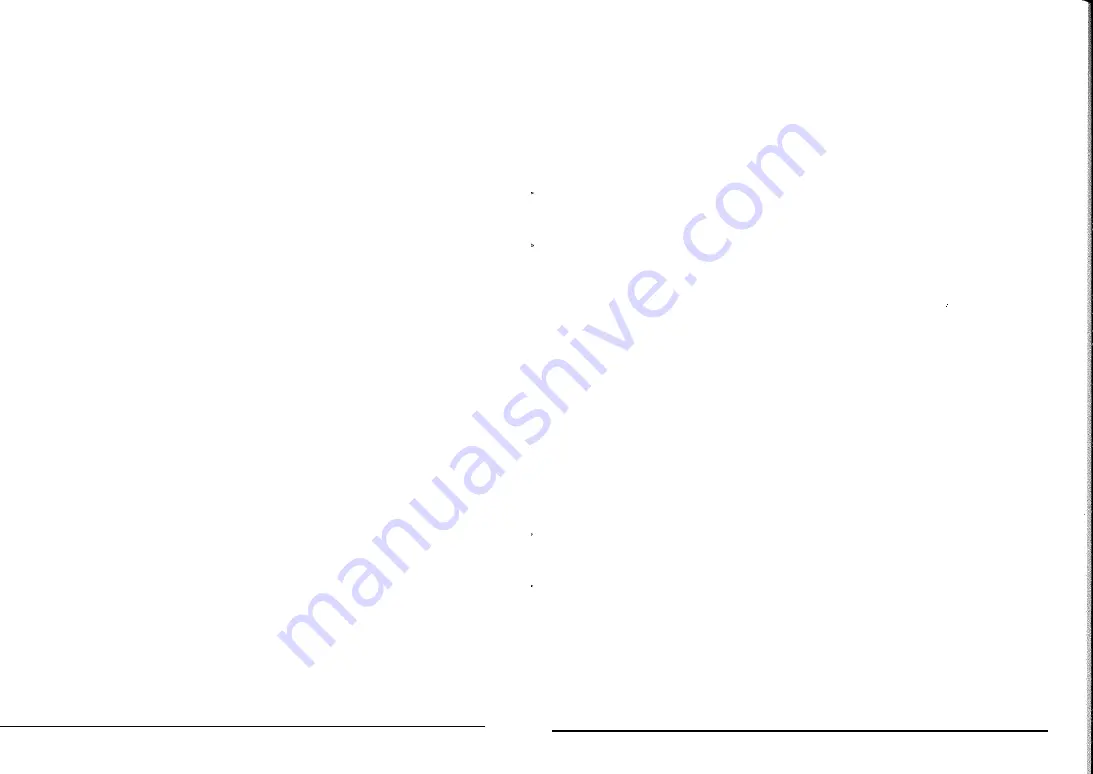
e Keyboard Splitting
When enabling the Split function, "Split" will show on the screen. 24 keys on the left will split
from the keyboard, while the left keyboard zone will increase by one
octave
and maintain the
original tone.
eTouch
Press [Touch] to enable or disenable the touch function. This function is defaulted to be
enabled, and "Touch" shows on the screen. With this function, you may enhance the
expression of the melody. It may accurately reflect the force you need to apply on each note.
The larger the force is, the louder the sound will be. When this function is enabled, the sound
will be equal regardless of what the force you apply.
VII. Recording
e Recording
Press [REC] to enable the recording function, and "Record" will show on the screen. Under
this mode all notes played will be recorded.
*
The recorded notes will be cleaned upon recording or shutdown of the keyboard.
e Stop Recording
♦
When the storage is full, "Full" will show on the screen, and recording will stop
automatically.
♦
During the recording process, you can press [PLAY] to stop recording and play the
recorded notes.
♦
Press [REC] to disenable the recording function, and all recorded notes will be
cleaned.
e Records Playback
♦
When the recording function is enabled, press the [PLAY] to playback the record.
♦
During playback process, you can press [PLAY] again to stop playback.
VIII. Rhythm Programming
e Rhythm Programming
Press [PROG] to enable the rhythm programming function. "Program" will show on the
screen, and the keyboard percussion will be activated. Under this mode, you can create
custom rhythms by playing the corresponding percussion keys.
8
*
The programmed rhythm will be cleaned upon reprogramming or shutdown of the
keyboard.
e Stop Programming
♦
When the maximum of 32 pieces of percussion music are recorded, "Full" will show on
the screen, and programming will stop automatically.
♦ During the programming process, you can press [PLAY] to stop programming and
playback the programmed rhythm.
♦
Press [PROG] to disenabled the rhythm programming function and clean all
programmed data.
e Programmed Rhythm Playback
♦
When the programming function is enabled, press [PLAY] to playback programmed
rhythm.
♦
During playback process, you can press [PLAY] again to stop playback.
IX. Status Memory
With the status memory function, you can save the tone, tempo, speed and other parameters
set during playing. This keyboard is equipped with 4 status memories, which can be flexibly
called at any time during playing.
e Storage of Status Memory
Set the tone, rhythm and tempo as required, and then press [Memory] and one of [M1] to [M4]
to
save
the current status.
e Calling of Status Memory
Press any one of [M 1] to [M4] to call the parameters saved under this memory to replace the
current status.
*
No power failure protection is provided for the saved contents, so the saved contents will
loss after the electronic keyboard is restarted after power cut.
X. Intelligent Three-step Luminous Key Training
The intelligent training function consists of three steps, which can guide the learner to play
the keyboard step by step. Firstly, the learner can practice by following the guidance of step
one "One Key" to get familiar with the melody and beat, and then
move
to the step two
"Follow". After being able to play the melody with the keyboard, the leaner may forward the
9


























