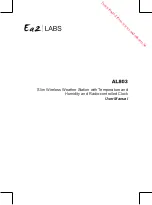4
Chapter 2: Agency Network Configuration
Background
Axon on-officer camera systems capture video and audio recordings. When the Axon user(s) finish
their shifts, the Axon system is docked into the Axon Dock. The dock uploads the content securely via
256-bit SSL to Evidence.com services. Using an agency account on the Evidence.com website, Axon
users can review the content, create clips, share evidence with other personnel in the organization,
and download videos.
Network Requirements
To get the dock up and running, you may need some assistance from your IT department.
Although the Axon docks are hardened against external intrusion, it is STRONGLY recommended for
maximum security that industry standard security policies be followed by placing the dock behind
your agency’s firewall.
CAUTION!
NETWORK SECURITY
DO NOT place the dock directly on the Internet. The dock must be connected behind a firewall or
secure network.
Firewall Configuration
The dock and Axon devices do not require any incoming data ports for regular operation. All dock
communications are outbound. All video and data files are transmitted securely using HTTPS (SSL)
and 256-bit AES encryption. For proper operation, the dock requires the following outbound firewall
ports:
1.
Port 443 (TCP) opened for outgoing traffic to your agency’s domain (e.g., youragency.evidence.
com). This is used by the dock to send video and data files to Evidence.com using the HTTPS pro
-
tocol.
2.
Port 53 (UDP) opened for access to DNS, if your network uses external (internet) DNS servers.
When using external DNS servers this is necessary for the dock to locate the servers for your evi-
dence.com account.
3.
Port 80 (TCP) for time synchronization.
Once registered to your agency, the dock uses 1 of 2 methods to synchronize the clocks on the Axon
devices:
1.
HTTP over port 80 (TCP) to synchronize time from youragency.evidence.com;