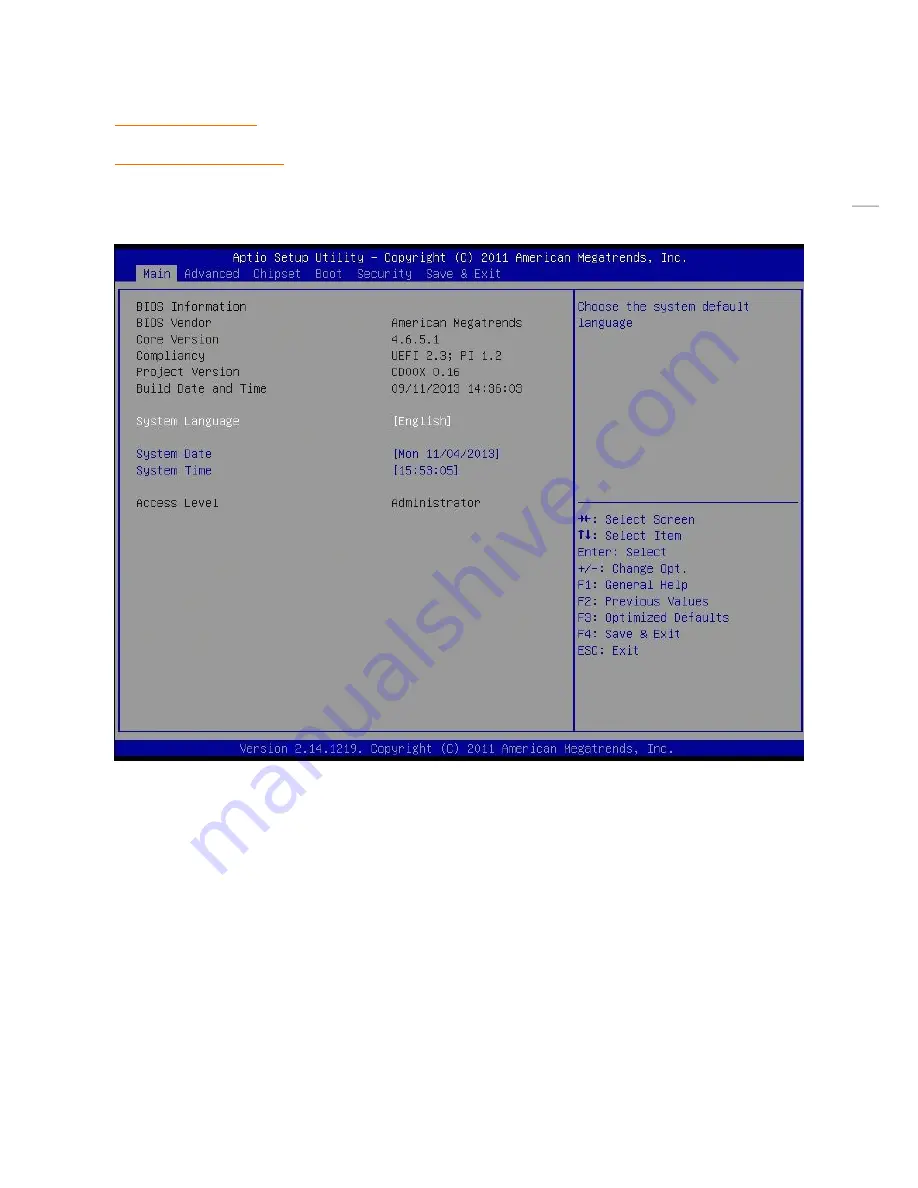
49
(2) BIOS Setup
2.1 BIOS Menu Screen
When you enter the BIOS, the following screen appears. The BIOS menu screen displays the items that allow you to
make changes to the system configuration. To access the menu items, press the up/down/right/left arrow key on the
keyboard until the desired item is highlighted, then press [Enter] to open the specific menu.
Summary of Contents for POS2400
Page 1: ...Point of sale system POS2400 User s manual PBUM 026E Rev001 131213 ...
Page 19: ...19 Standard I O port 1 2 ...
Page 38: ...38 3 Side USB Board Side USB Board Connector Description A To Motherboard USB A ...
Page 39: ...39 4 Power Switch Board Power Switch Board Connector Description A Power switch A ...
Page 45: ...45 6 OnboardTouch function Enable Disable selection USB_SEL 1 Disable Enable Default 1 ...
Page 52: ...52 2 4 Launch PXE 0Prom Disable Configuration options Disabled Enabled ...
Page 59: ...59 2 10 Hardware Monitor Smart Fan Mode configuration Smart Fan Mode select ...
Page 61: ...61 2 11 Chipset ...
Page 63: ...63 2 13 Boot Display Configuration ...
Page 65: ...65 Color depth 24Bits Select color Depth for LVDS ...
Page 66: ...66 2 15 South Bridge parameters Into South Bridge Subdiredtory ...
Page 68: ...68 2 16 Boot ...
Page 77: ...77 Separating LCD module Step 5 Separate LCD monitor module LCD monitor module is now removed ...
Page 83: ...83 Separating motherboard Step 4 Remove the 4 screws Step 5 Replace the motherboard ...
















































