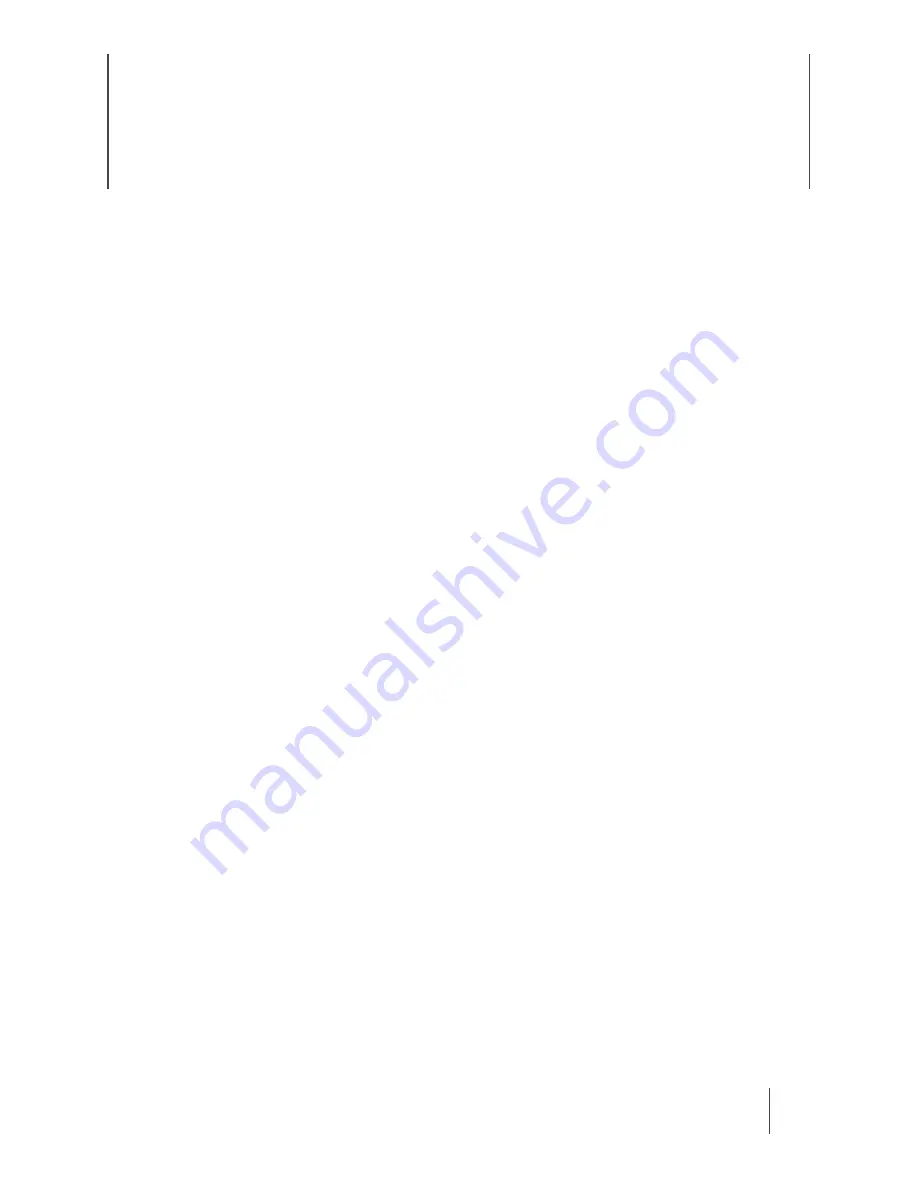
16
Chapter 5: Axon Signal Operations
Axon Body 2 cameras are compatible with Axon Signal technology. However, your organization’s
Axon administrator must configure Axon Signal in Axon Evidence for it to work.
When it is active, Axon Signal technology can transmit a signal that allows your Axon Body 2
camera to transition from BUFFERING to EVENT mode automatically. When your camera starts
recording, you will see, hear, and feel all the normal start recording notifications.
Axon Signal technology transmissions only allow cameras to start recording. Axon Signal
technology does not transmit a signal to end recording. The camera must be stopped manually.
Axon Signal technology cannot turn an Axon system on. If the Axon Body 2 camera is turned off,
the camera will not record, even if a device equipped with Axon Signal technology transmits a
signal.
Devices equipped with Axon Signal technology have a signal range of approximately 30 feet (9.1
meters) and can be purchased separately from the Axon Body 2 camera.








































