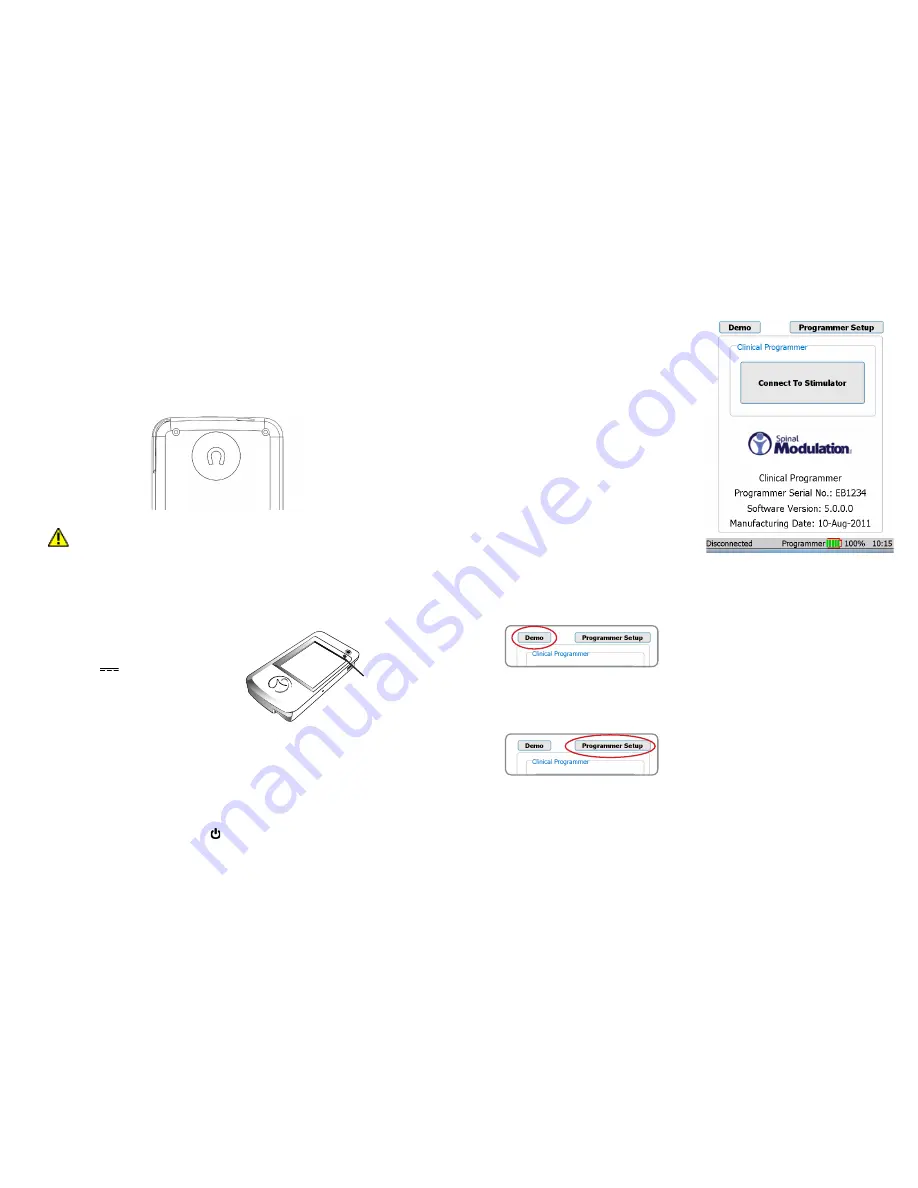
5
6
Magnet
A magnet is built into the Clinical Programmer. It is located on the back side of the Programmer
underneath the indent with the magnet symbol (shown below).
The NS system has the capability of detecting the presence of a magnet. The magnet puts the NS device
in communication mode, allowing it to connect to the Programmer.
An alternate function of the magnet is that by holding the magnet over the device long enough, all
stimulation therapy will be switched off or back on. (Refer to the “Workspace - Profile>System” section for
more information).
PRECAUTION:
Keep the programmer magnet away from credit cards. It may erase the
magnetic strip and render the card useless.
Charging the Clinical Programmer Battery
You will need the Programmer Charger provided to charge the battery in the Clinical Programmer. It
takes approximately 2–4 hours to fully charge the battery. The battery charge level is indicated in the
“Programmer Status Bar” at the bottom of the screen.
1. Connect the power supply to a power outlet.
Input: 100-240 VAC, 50-60 Hz, 0.6A
Output: 5V 3.0A
2. Connect the Charger to the Programmer.
3. When the battery is charging, the battery icon on
the screen contains “AC”. When the charging is
complete, the indicator next to the battery icon will
be at approximately 100%.
When the Clinical Programmer is connected to a power outlet as described above, it is being powered
by the outlet and will not use battery power. The battery can be expected to last at least 500 discharge
cycles with normal use. Connect the Clinical Programmer to the Charger and attach to an outlet regularly
to keep it charged.
Programmer Power Up
Turn the Clinical Programmer ON by pressing the “ “ button. The Main Menu will be displayed.
NOTE:
If the Clinical Programmer screen does not turn on, follow the instructions for charging the
battery, and try again.
Main Menu
The Main Menu displays three primary functions:
•
Demo:
Puts the system into a stand-
alone demo mode allowing you to use
all programmer functions without it being
connected to a NS.
•
Programmer Setup:
Allows you to set the
Clinical Programmer date and time, activate
the FCE Workspace on the Programmer,
and set and modify the Programmer
password.
•
Connect to Stimulator:
Opens a screen
that allows you to communicate with the
NS device.
The Main Menu identifies the device as the Spinal
Modulation Clinical Programmer. Furthermore,
Programmer’s Serial Number, Software Version,
and Manufacturing date are displayed.
At the bottom of the Main Menu, the status bar
displays the Programmer – NS connection status,
the battery charge level and the time.
Refer to the
section on the Programmer Status Bar in this User
Manual.
Demo
Select “Demo” on the Main Menu to initiate Demo mode.
Buttons will be purple to indicate that the Programmer
is operating in Demo mode. No NS device is needed for
this mode —just the Programmer. The Programmer will
have simulated NS data on it and will simulate the RF
communication with the NS. This means that at the start of
every Demo session, the data will always be the same.
Programmer Setup
Select “Programmer Setup” on the Main Menu to get the
setup screen.
The device is
charging when
the amber light
is on.
















