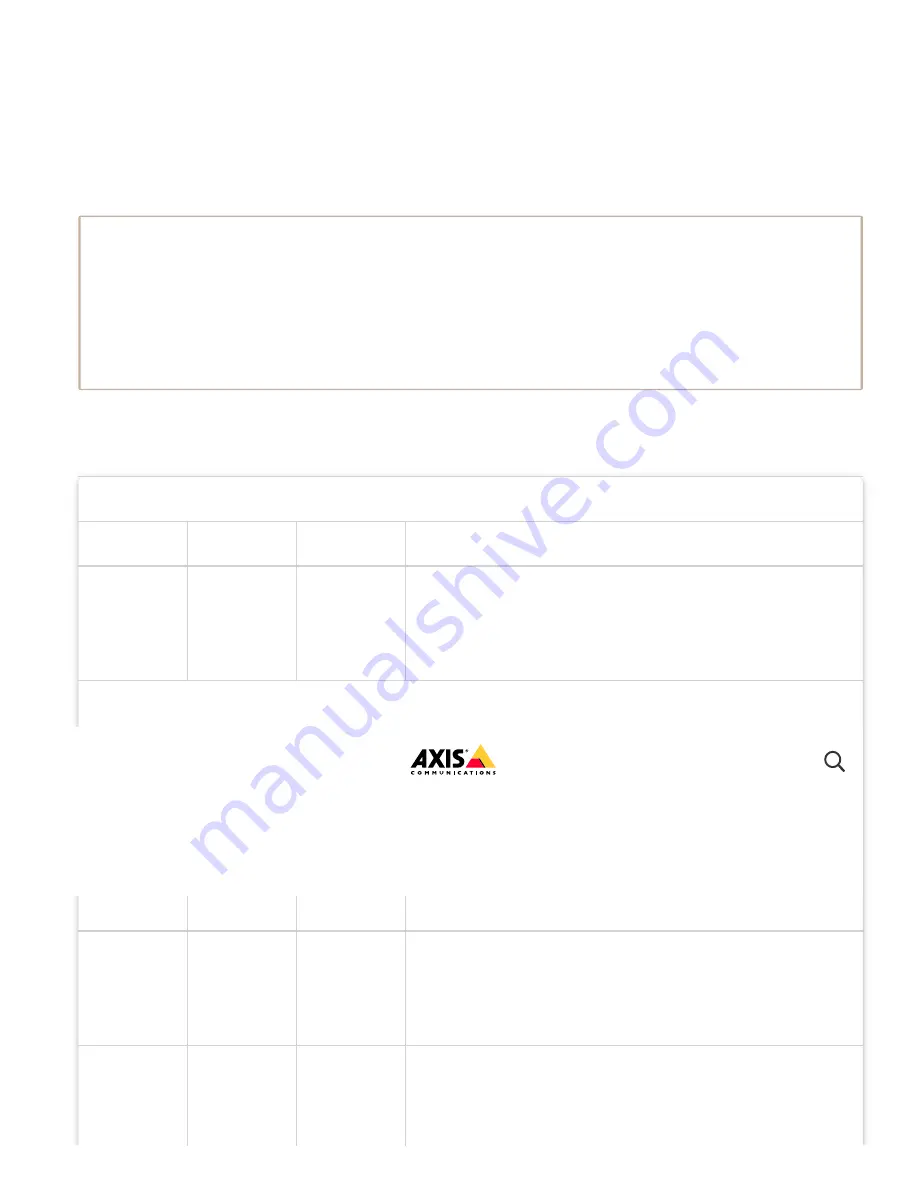
10/19/21, 7:42 PM
AXIS W100 Body Worn Camera User manual
https://help.axis.com/axis-w100-body-worn-camera
24/68
Note
These are the hostnames used by bodyworn.axis.cloud that the system must have access to
when setting up and when using cloud extensions:
Global, *.bodyworn.axis.cloud
Region
Domain
Port
Purpose
Global, *.bodyworn.axis.cloud
Region
Domain
Port
Purpose
Global
logs.body
worn.axis.
cloud
443
(HTTPS)
Endpoint for uploading zipped logs from system
controller. (Azure Front Door)
Global
flags.body
worn.axis.
cloud
443
(HTTPS)
API for feature flags. Proxy for api.flagsmith.com.
(Azure Front Door)
Global
agnss.bod
yworn.axis
.cloud
443
(HTTPS)
API for fetching Assisted GNSS (GPS) data files.
(Azure Front Door)
Global
api.bodyw
orn.axis.cl
oud
443
(HTTPS)
API for global endpoints (i.e. fetching Regions).
(Azure Front Door)
1. Go to
Settings
>
Cloud
.
2. Turn
Cloud extensions
on.
3. Select a
Cloud server location
.
To enable cloud extensions, you also need to make sure that your body worn
system has access to
*.bodyworn.axis.cloud
.
The Cloud server location is the geographical location where your data is stored.
You can only change the cloud server location by resetting the body worn system.
AXIS W100 Body Worn Camera
















































