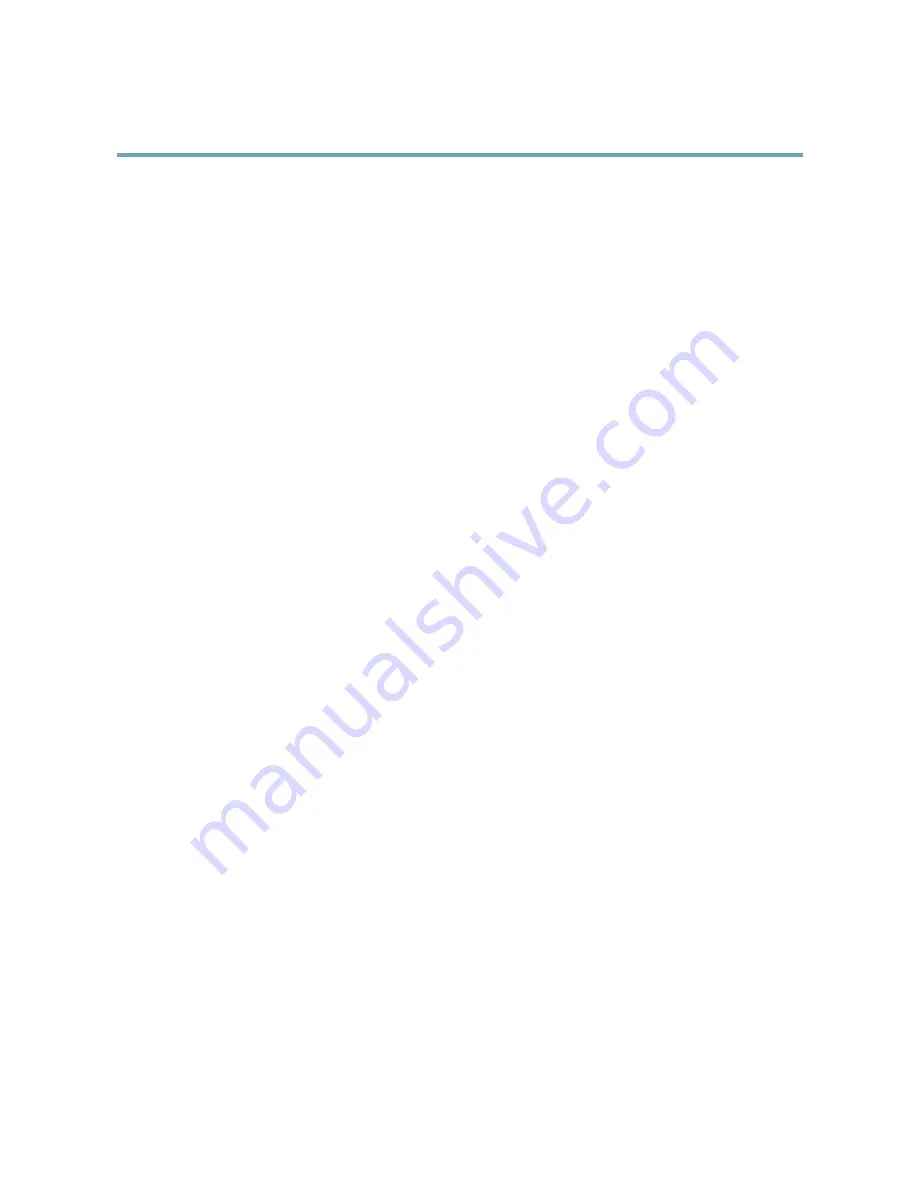
AXIS Q6044-C PTZ Dome Network Camera
Events
-
Shock Detected
— Trigger the rule when the Axis product detects it has been tilted or hit. See
Shock Detection,
on page 34
.
-
System Ready
— trigger the rule when the product has been started and all services are running. This can for
example be used to send a notification when the product restarts.
•
Time
-
Recurrence
— trigger the rule periodically, see
Recurrences, on page 41
. This can for example be used to upload
an image every 5 minutes.
-
Use Schedule
— trigger the rule according to the selected schedule, see
Schedules, on page 41
.
Available
actions
include:
•
Day/Night Vision Mode
— set day mode (IR cut filter on) or night mode (IR cut filter off).
•
Overlay Text
— display an overlay text, see
Using Overlay Text in an Action Rule, on page 24
.
•
PTZ Control
-
Autotracking
— start autotracking, see
Autotracking, on page 30
.
-
Preset Position
— go to a preset position.
-
Guard Tour
— start a guard tour, see
Guard Tour, on page 31
.
•
Record Video
— record video to a selected storage.
•
Send Images
— send images to a recipient.
•
Send Notifications
— send a notification message to a recipient.
•
Send Video Clip
— send a video clip to a recipient.
Setting Up an Action Rule
An action rule defines the conditions that must be met for the product to perform an action, for example record video or send an
email notification. If multiple conditions are defined, all of them must be met to trigger the action.
The following example describes how to set up an action rule to record video to a network share if there is movement in the
camera’s field of view.
Set up motion detection and add a network share:
1. Go to
Detectors > Motion Detection
and configure a motion detection window, see
page 34
2. Go to
System Options > Storage
and set up the network share, see
page 53
.
Set up the action rule:
1. Go to
Events
>
Action Rules
and click
Add
.
2. Select
Enable rule
and enter a descriptive name for the rule.
3. Select
Detectors
from the
Trigger
drop-down list.
4. Select
Motion Detection
from the drop-down list. Select the motion detection window to use.
5. Optionally, select a
Schedule
and
Additional conditions
, see below.
6. Under
Actions
, select
Record Video
from the
Type
drop-down list.
7. Select a
Stream profile
and configure the
Duration
settings as described below.
39
















































