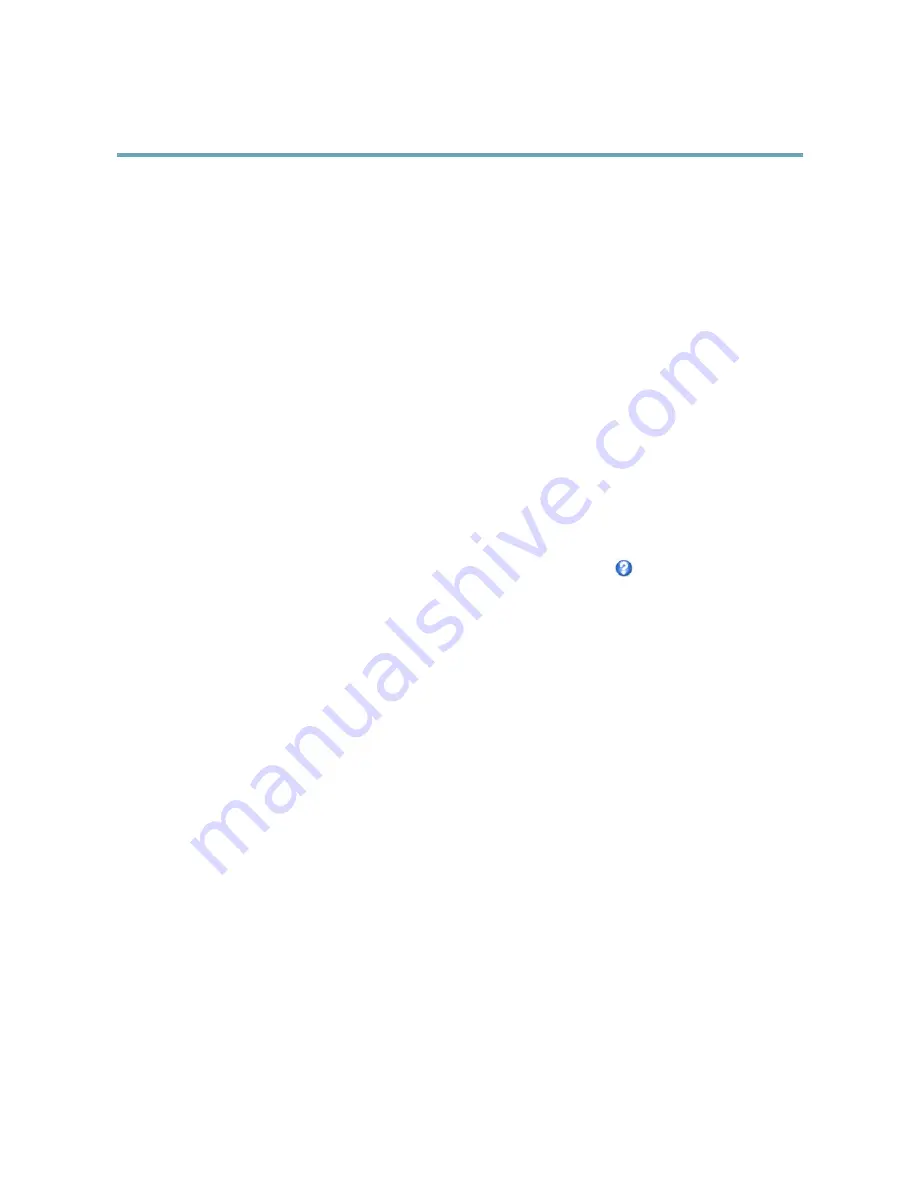
AXIS Q6044-C PTZ Dome Network Camera
Video
For quick setup, use one of the predefined stream profiles. Each predefined profile has a descriptive name, indicating its purpose. If
required, the predefined stream profiles can be modified and new customized stream profiles can be created.
To create a new profile or modify an existing profile, go to
Setup > Video
>
Stream Profiles
.
To select a default stream profile for the Live View page, go to
Setup > Live View Config
.
Camera Settings
The
Video > Camera Settings
page provides access to advanced image settings for the Axis product.
Image Appearance
Increasing the
Color level
increases the color saturation. The value 100 gives maximum color saturation. The value 0 gives a
black and white image.
The image
Brightness
can be adjusted in the range 0–100, where a higher value produces a brighter image.
Increasing the
Sharpness
can increase bandwidth usage. A sharper image might increase image noise especially in low light
conditions. A lower setting reduces image noise, but the whole image will appear less sharp.
White Balance
White balance is used to make colors in the image appear the same regardless of the color temperature of the light source. The Axis
product can be set to automatically identify the light source and compensate for its color. Alternatively, select the type of light
source from the drop-down list. For a description of each available setting, see the online help
.
Wide Dynamic Range
Wide dynamic range
can improve the exposure when there is a considerable contrast between light and dark areas in the image.
Enable WDR in intense backlight conditions. The different WDR settings adjust for various amounts of contrast in the image. Use a
higher WDR number for a higher contrast. Disable WDR in low light conditions for optimal exposure.
Exposure Settings
Exposure control -
These settings is used to adapt to the amount of light used.
Automatic
is the default setting and it can be
used in most situations. The shutter speed is automatically set to produce optimum image quality. Use
Manual
if you have special
requirements for the exposure setting and wish to lock it. Select the desired exposure time from the drop-down list.
Max exposure time -
Select the maximum exposure time from the drop-down list. Increasing the exposure time will improve
image quality, but decrease the frame rate. There may also be an increase in motion blur. Checking
Allow slow shutter
decreases
the shutter speed in low light to improve image brightness.
Enable Backlight compensation -
Select Enable Backlight compensation if a bright spot of light, for example a light bulb, causes
other areas in the image to appear too dark.
Max gain -
Measured in decibels (dB), gain describes the amount of amplification applied to a signal, in this case the visual
information in the image. A high level of amplification may provide a better image in very low light situations. A high gain will also
increase the amount of image noise.
Exposure zones -
This settings determines which part of the image is used to calculate the exposure. For most situations, the
Auto
setting can be used. For particular requirement, select a predefined area.
IR cut filter -
The IR cut filter prevents infrared (IR) light from reaching the image sensor. In poor lighting conditions, for example at
night, or when using an external IR lamp, set the IR cut filter to
Off
. This increases light sensitivity and allows the product to “see”
infrared light. The image is shown in black and white when the IR cut filter is off. Set the IR cut filter to
Auto
to automatically
switch between
On
and
Off
according to the lighting conditions.
22
















































