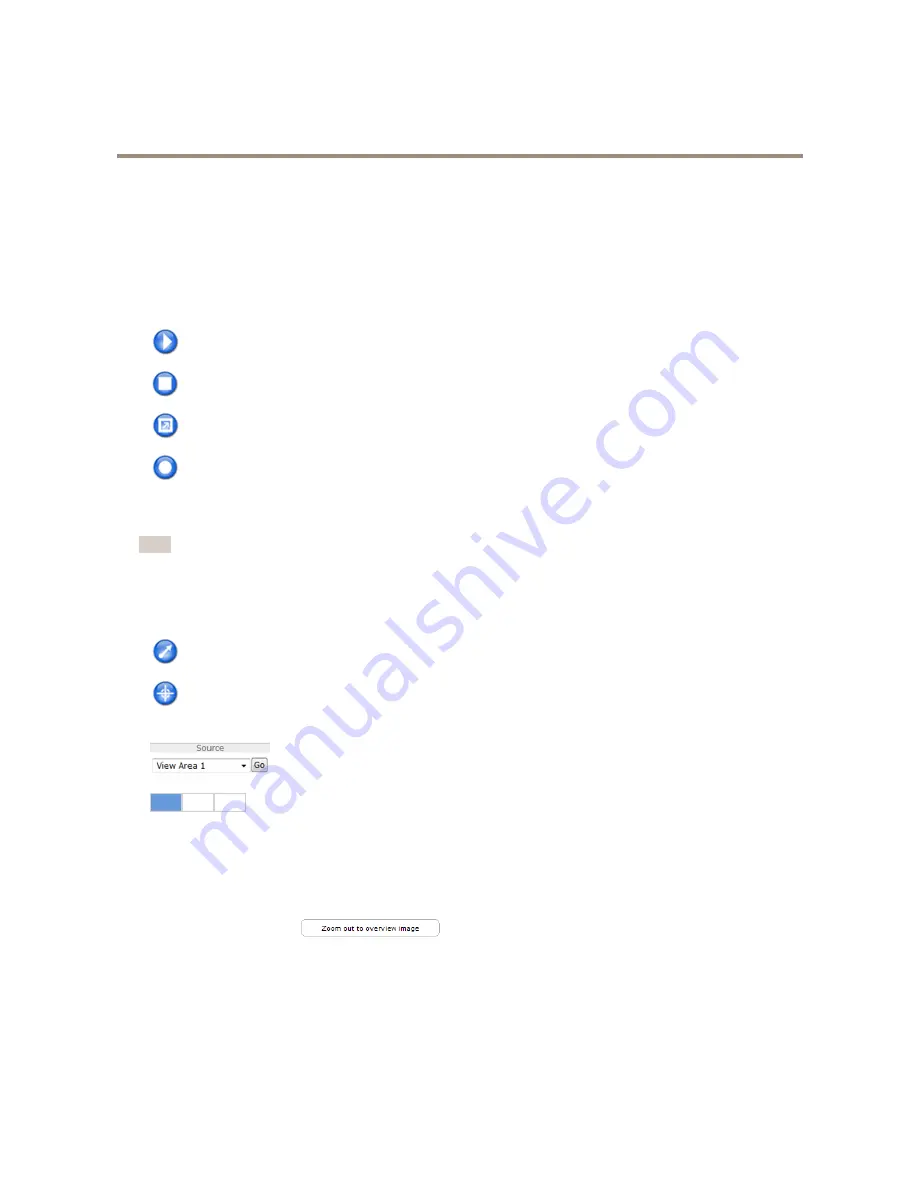
AXIS Q3709-PVE Network Camera
Access the Product
1. Go to
Setup > Live View Config
.
2. Under
Action Buttons
, select
Show manual trigger button
.
AXIS Media Control viewer toolbar
The AXIS Media Control viewer toolbar is available in Internet Explorer only. See
AXIS Media Control (AMC) on page 14
for more
information. The toolbar displays the following buttons:
The
Play
button connects to the Axis product and starts playing a media stream.
The
Stop
button stops the media stream.
Click the
View Full Screen
button and the video image will fill the entire screen. Press ESC (Escape) on the computer
keyboard to cancel full screen view.
The
Record
button is used to record the current video stream on your computer. The location where the recording is saved
can be specified in the AMC Control Panel. Enable this button from
Live View Config
>
Viewer Settings.
PTZ Controls
Note
These controls are available if digital PTZ is enabled in the selected view area, see
View Area on page 20
.
With the
PTZ Control Queue
enabled the time each user is in control of the PTZ settings is limited. Click the buttons to request or
release control of the PTZ controls. The PTZ Control Queue is set up under
PTZ > Control Queue
.
Click the
Emulate joystick mode
button and click in the image to move the camera view in the direction of the
mouse pointer.
Click the
Center mode
button and click in the image to center the camera view on that position.
The center mode button could also be used to zoom in on a specific area. Click in the image and drag to draw a
rectangle surrounding the area to be magnified. To zoom out, rotate the mouse wheel.
To view a specific view area or preset position, select it from the
Source
list.
When view areas are disabled the source list includes options for the different channels (left, center,
right) as well as the full panorama view.
The three buttons represent the different channels, left, center and right.
Pan and Tilt bars
– Use the arrows to pan and tilt the camera view, or click on a position on the bar to steer the camera view to
that position.
Zoom bar
– Use the arrows to zoom in and out, or click on a position on the bar to zoom to that position.
Clicking
Zoom out to overview image
will set the camera to the minimum zoom position. In this position, the camera
cannot pan or tilt.
The PTZ controls can be disabled under
PTZ > Advanced > Controls
, see
Controls on page 26
.
Channel Configuration
Where applicable, the Axis product enables individual setup for the different channels; Left Channel, Center Channel and Right
Channel.
12













































