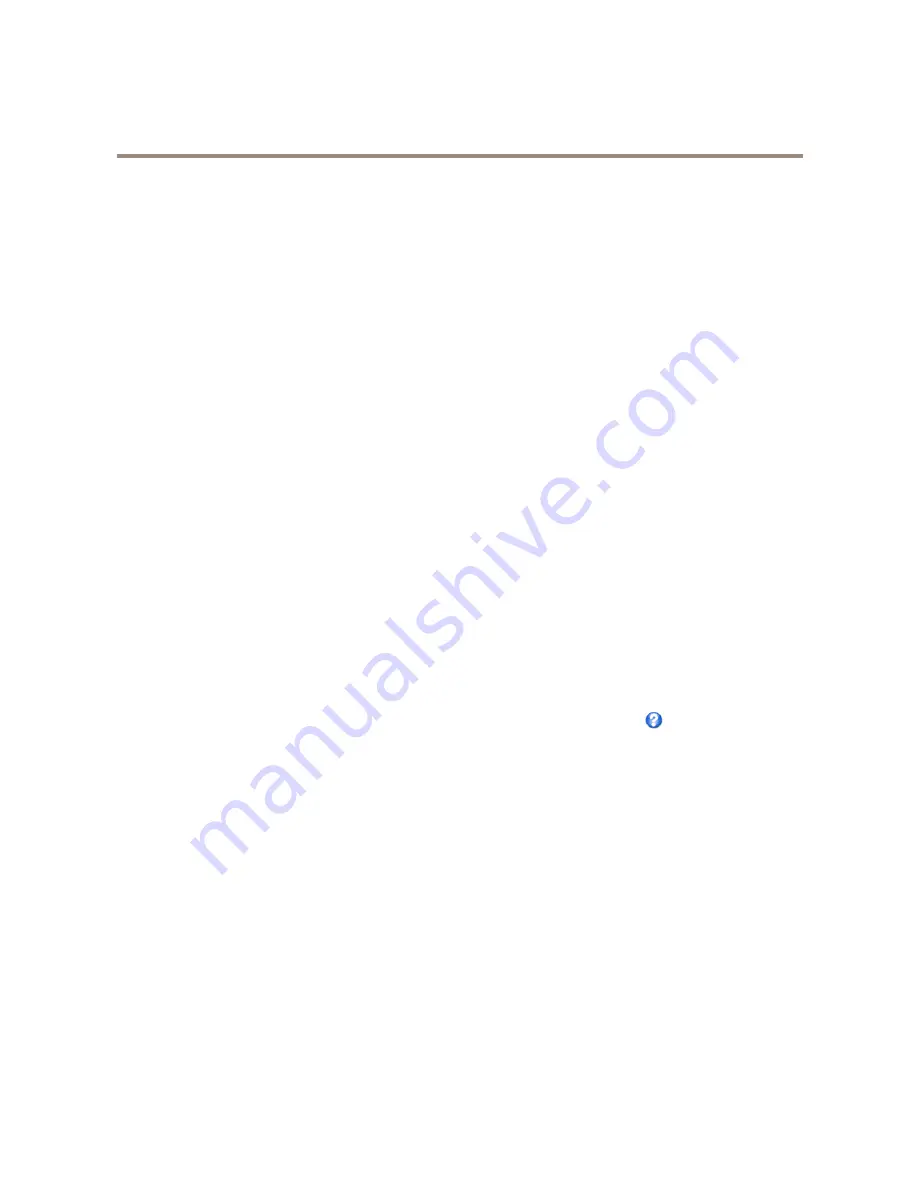
AXIS Q3709-PVE Network Camera
PTZ (Pan Tilt Zoom)
PTZ (Pan Tilt Zoom)
The PTZ menu is available if digital PTZ (pan, tilt and zoom) is enabled in the selected view area. For more information on view areas,
see
View Area on page 20
.
Preset Positions
A preset position is a saved view that can be used to quickly steer the camera to a specific position. A preset position consists of
the following values:
•
Pan and tilt positions
•
Zoom position
Each view area has its own preset positions.
Access the Preset Positions
Preset positions can be accessed in several ways:
•
By selecting the preset from the
Source
drop-down list in the Live View Page.
•
When setting up action rules. See
page 33
.
Add a Preset Position
1. Go to
PTZ > Preset Positions
.
2. Click in the image or use the controls to steer the camera view to the desired position, see
Preset Positions
.
3. Enter a descriptive name in the
Current position
field.
4. Click
Add
to save the preset position.
To include the preset position name in the overlay text, go to
Video
, select
Include overlay text
and enter the modifier
#P
in the
field. For more information about modifiers, see
File Naming & Date/Time Formats
in the online help
.
Set the Home Position
The entire view area is treated as the
Home
position which is readily accessible by clicking the
Home
button on the Live View
page and in the Preset Positions setup window.
The product can be configured to return to the Home position when the PTZ functionality has been inactive for a specified length of
time. Enter the length of time in the
Return to home after
field and click
Save
. Set the time to zero to prevent the product from
automatically returning to the Home position.
Advanced
Controls
Advanced PTZ settings can be configured under
PTZ > Advanced > Controls
.
The
Panel Shortcut Command Buttons
list shows the user-defined buttons that can be accessed from the Live View page’s
Ctrl
panel
. These buttons can be used to provide direct access to commands issued using the VAPIX® application programming interface.
Click
Add
to add a new shortcut command button.
The following PTZ controls are enabled by default:
26















































